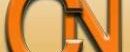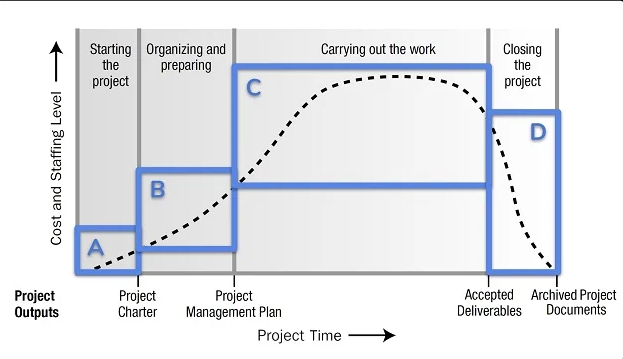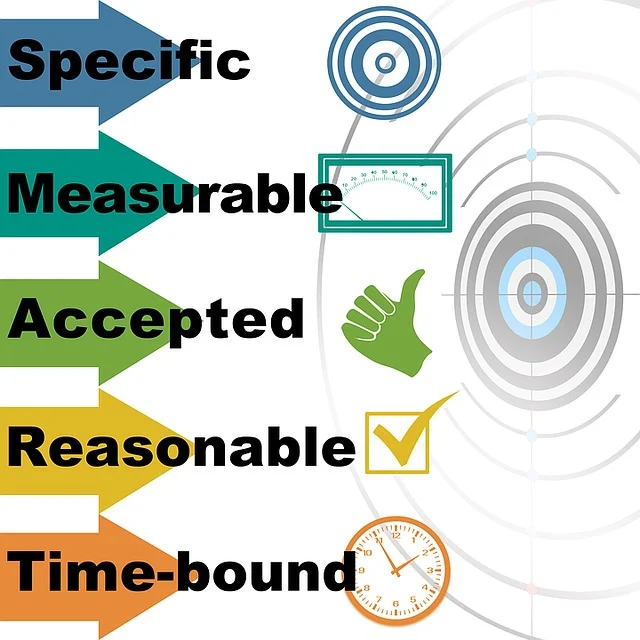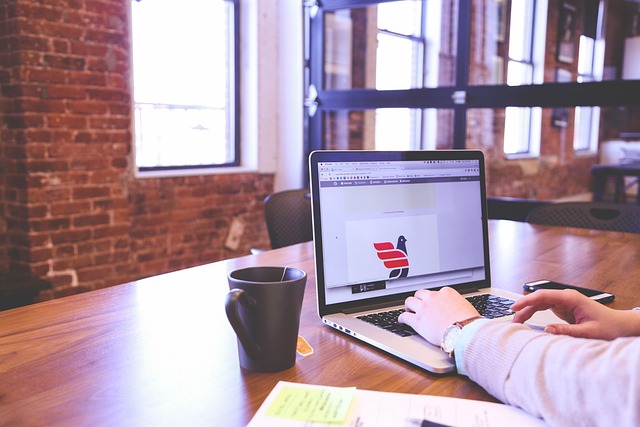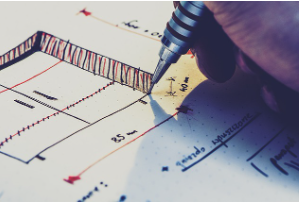Excel is a powerful tool that can be used for project management. With its ability to organise and analyse data, Excel is a popular choice for project managers who want to track project progress, manage budgets, and communicate with team members and stakeholders.
Excel can be customised to fit the needs of any project, from small to large, and can be used to create Gantt charts, task lists, and other project management tools.
One of the benefits of using Excel for project management is its flexibility. Excel can be used to create custom templates that fit the specific needs of a project, and can be easily updated as the project progresses.
This makes it easy for project managers to track progress, manage resources, and make adjustments as needed. Excel can also be used to create reports and visualizations that help project managers communicate project status to stakeholders.
Excel is also a cost-effective solution for project management. Unlike specialised project management software, Excel is widely available and can be used by anyone with a basic understanding of spreadsheets.
This makes it an ideal choice for small businesses or teams with limited budgets. With the right templates and tools, Excel can be a powerful tool for project management that helps teams stay organised and on track.
Excel in Project Management
Excel is a widely used software that businesses and individuals use for various purposes, including project management. In this section, we will explore why Excel is a popular choice for project management and its role in managing projects.
Why Excel for Project Management?
Small teams and businesses prefer using Excel for project management due to its availability, familiarity, and cost-effectiveness.
Excel is readily available on most computers and does not require additional software or licenses. Moreover, most people are familiar with Excel and its basic functions, making it easy to get started with an Excel project management quickly.
Another reason why Excel is a popular choice for project management is its flexibility. Excel provides users with the ability to customise templates, formulas, and charts according to their specific needs.
This flexibility allows project managers to create unique project management tools that cater to their team’s requirements.
Excel’s Role in Project Management
Excel plays a vital role in project management by providing project managers with the tools to visualize, plan, and track their projects. Here are some ways Excel can be used in project management:
1. Gantt Charts: Excel’s Gantt chart template allows project managers to create visual representations of project timelines, including task dependencies and milestones.
2. Budgeting: Excel’s budgeting templates allow project managers to create and manage project budgets, including tracking expenses, forecasting costs, and analyzing financial data.
3. Task Lists: Excel’s task list templates allow project managers to create and track project tasks, including deadlines, priority levels, and task owners. Task lists help project managers stay organized and ensure that tasks are completed on time.
4. Reporting: Excel’s reporting templates allow project managers to create project status reports, including progress updates, risk assessments, and performance metrics. Reporting templates provide stakeholders with a clear understanding of the project’s progress and help identify potential issues.
Setting Up a Project in Excel
Excel is a powerful tool for project management, allowing users to create and track project plans, timelines, and Gantt charts. Here we will discuss the key steps involved in setting up a project in Excel.
#1 Creating a Project Plan
The first step in setting up a project in Excel is to create a project plan. This should include a detailed description of the project, including its objectives, scope, and deliverables. It should also include a list of tasks and sub-tasks, along with their dependencies and timelines.
To create a project plan in Excel, users can use a template or create their own spreadsheet. They should start by creating a table with columns for task name, start date, end date, duration, and dependencies. They can then add additional columns as needed, such as status, priority, and assigned resources.
#2 Building a Gantt Chart
Once the project plan has been created, users can build a Gantt chart to visualize the project timeline.
A Gantt chart displays the start and end dates of each task in a horizontal bar chart, allowing users to see the overall timeline of the project at a glance.
To create a Gantt chart in Excel, users can use a template or create their own chart. They should start by adding the task names to the left-hand side of the chart and the timeline along the top. They can then add horizontal bars to represent each task, with the length of the bar indicating the duration of the task.
#3 Developing a Project Timeline
Finally, users should develop a project timeline to track the progress of the project. A project timeline should include key milestones and deadlines, along with the status of each task.
To create a project timeline in Excel, users can use a template or create their own spreadsheet.
They should start by adding the key milestones and deadlines to the timeline, along with the start and end dates of each task.
They can then add additional columns to track the status of each task, such as completed, in progress, or not started.
Advanced Excel Functions for Project Management
Excel is a powerful tool for project management, and with a little bit of know-how, users can take their project management skills to the next level.
Here are some advanced Excel functions that can help project managers streamline their work and increase productivity.
#1 Using Pivot Tables
Pivot tables are a powerful tool in Excel that can help project managers analyse large amounts of data quickly and easily.
With pivot tables, users can quickly create summaries of data, filter and sort data, and create charts and graphs to visualise data.
For project managers, pivot tables can be used to analyse project data such as budgets, timelines, and team member performance.
By using pivot tables, project managers can quickly identify trends and patterns in their data, which can help them make informed decisions about their projects.
#2 Applying Conditional Formatting
Conditional formatting is a feature in Excel that allows users to apply formatting to cells based on certain criteria. For project managers, this can be a powerful tool for tracking project progress and identifying potential issues.
For example, project managers can use conditional formatting to highlight cells that are behind schedule or over budget. This can help project managers quickly identify areas of the project that need attention and take corrective action before it’s too late.
#3 Leveraging Data Validation
Data validation is a feature in Excel that allows users to control the type of data that can be entered into a cell. For project managers, this can be a powerful tool for ensuring data accuracy and consistency.
For example, project managers can use data validation to ensure that team members enter data in a specific format, such as dates or currency.
This can help project managers avoid errors and ensure that their data is accurate and consistent.
Project Tracking and Reporting in Excel
Project tracking and reporting are crucial aspects of project management. In Excel, project managers can use various tools to monitor project progress and generate reports that communicate project status to stakeholders.
– Monitoring Project Progress
Excel provides project managers with the ability to track project progress in real-time. By using Gantt charts, project managers can visualise the project timeline and identify potential delays or issues that may arise. Gantt charts can also help project managers allocate resources and prioritise tasks.
Another useful tool for tracking project progress in Excel is the project dashboard. Project dashboards provide an overview of all project activities, including milestones, task status, and resource allocation.
With a project dashboard, project managers can quickly identify areas that require attention and take corrective action to keep the project on track.
– Generating Project Reports
Excel is a powerful tool for generating project reports. Project managers can use Excel to create various types of reports, including status reports, budget reports, and resource allocation reports.
By using Excel’s built-in formulas and functions, project managers can quickly calculate and analyse project data to generate reports that communicate project status to stakeholders.
One popular report format in Excel is the pivot table. Pivot tables allow project managers to summarise large amounts of data and generate reports that highlight key project metrics.
Pivot tables can also be used to identify trends and patterns in project data, which can help project managers make informed decisions about project direction.
Limitations of Excel in Project Management
Excel is a widely used tool for project management, but it does have its limitations. This section will discuss some of the limitations of using Excel for project management.
#1 Lack of Real-Time Collaboration
Excel is a desktop application, which means that it cannot provide real-time collaboration features.
Team members need to share files back and forth, which can lead to version control issues. It can be challenging to keep track of who made what changes and when. This lack of real-time collaboration can slow down the project and lead to delays.
#2 Limited Automation Capabilities
Excel is not designed to automate project management tasks. This means that team members need to manually update the project plan, status, and other information. This manual process can be time-consuming and prone to errors.
Additionally, Excel does not have built-in workflows, which means that team members need to create their processes.
Conclusion
In conclusion, Excel is a powerful tool for project management that can help streamline processes and increase efficiency. With the right templates and techniques, project managers can use Excel to create detailed project plans, track progress, and manage resources.
One of the biggest advantages of using Excel for project management is its flexibility. Excel can be customised to fit the specific needs of a project, whether it’s a simple task list or a complex Gantt chart. Additionally, Excel is widely available and easy to use, making it accessible to project managers of all skill levels.
Action Point
PS: I know you might agree with some of the points raised in this article or disagree with some of the issues raised.
Please share your thoughts on the topic discussed. We would appreciate it if you could drop your comment. Thanks in anticipation.
WhatsApp: @CRMNuggets Community
Follow Us on Facebook: CRMNuggets
Follow on X Platform
Follow on TikTok @crmnuggets
![]()