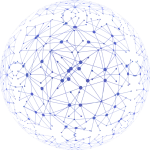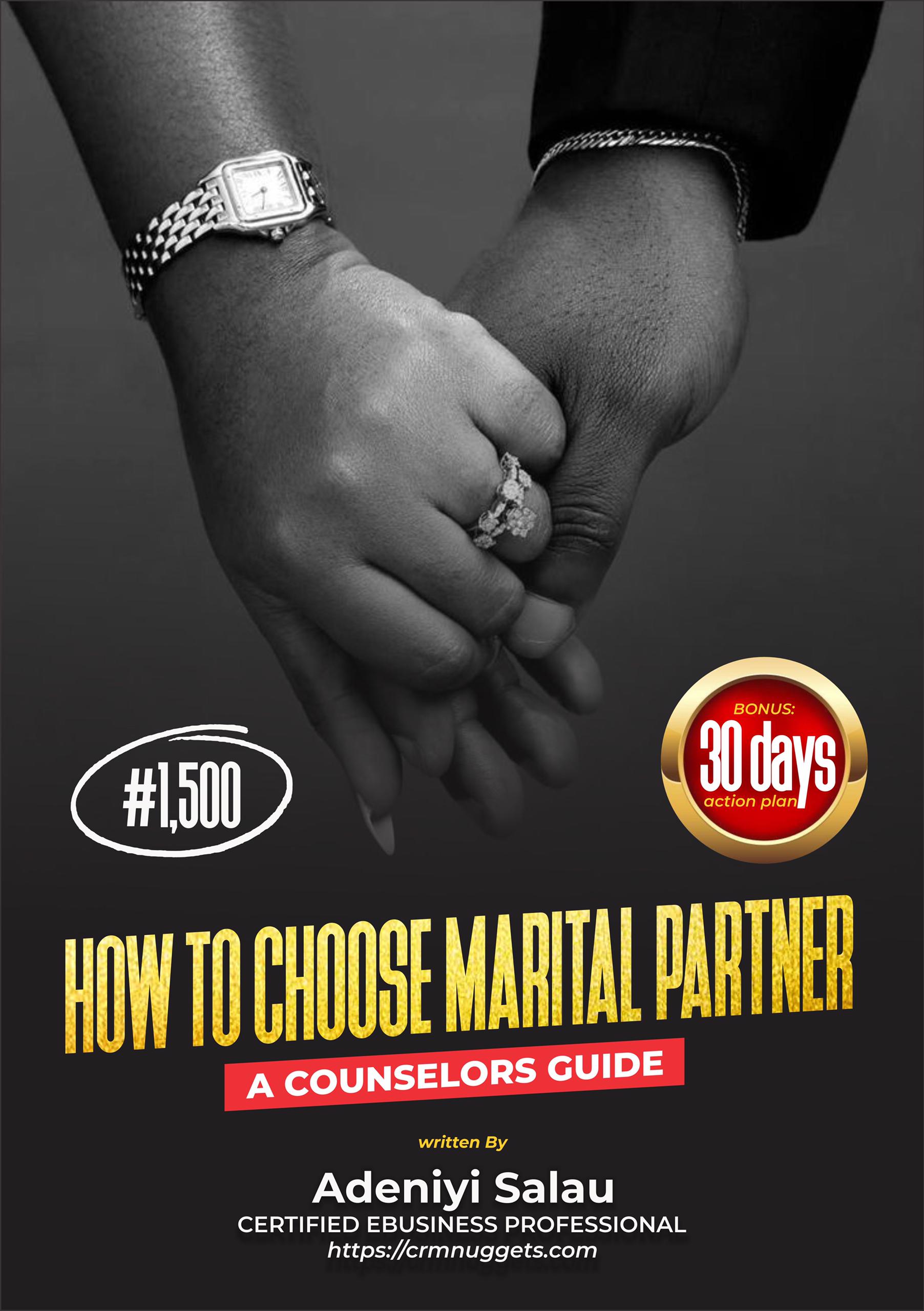But are you using their full potential?
In this post, we’ll guide you through the most important search operators that actually work and show you how to use them effectively for:
- Competitor research
- Guest blogging prospecting
- Quick insights on the analyzed website
What are Google Search Operators?
Google Search Operators (also called Google Advanced Search Operators) are special commands that can be used to narrow down the search results in the desired way. They have many practical uses in SEO.
(Keep in mind that many of the operators discussed here can also be used with Bing and Yahoo too.)
To make the list easier to digest, we’ve divided the operators into two groups:
- Basic search operators – essential Google search operators everyone should know
- Advanced search operators – more advanced operators that can be useful in certain situations
Basic search operators
Here are the 6 most commonly used search operators used to modify the search queries:
| Operator | Usage |
| site: | Show only the results from a certain website; e.g. site:mangools.com |
| ” “ | Limit the results to the ones containing the exact phrase in the quotation marks; e.g. “Google Keyword Planner alternative” |
| OR | This will show results for keyword1 or keyword2 or both. Can be substituted with the vertical pipe (|); e.g. mango OR banana, mango | banana |
| ( ) | Group multiple operators and control the order in which they are executed; e.g. (mango | banana) smoothie |
| – | Exclude the term (or a whole operator) by putting the minus symbol in front of it; e.g. king kong director -jackson |
| * | Acts as a wild-card character that will match any word or phrase; e.g. most popular * in the world |
site:
The site: operator is one of the most useful ones. It limits the results to a specific domain name.
One of the most common uses is to find out how many web pages are indexed for a particular site (at least a rough idea) like so:
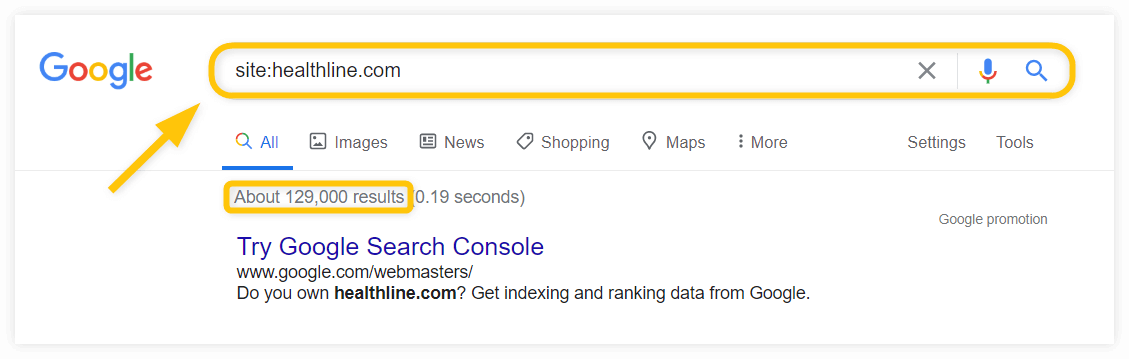
Just make sure you’re not putting a space between the command and domain. ‘site: healthline.com’ is wrong while ‘site:healthline.com’ is correct.
” ” (quotation marks)
When you use quotes to search for something, you’re limiting the result to exact phrases only. Google will return web pages that either have the exact phrase in their title, description or body copy.
It is the quickest way to find instances where your content has been duplicated.
Simply copy a paragraph from your article and paste it within quotations.
Here’s an example:
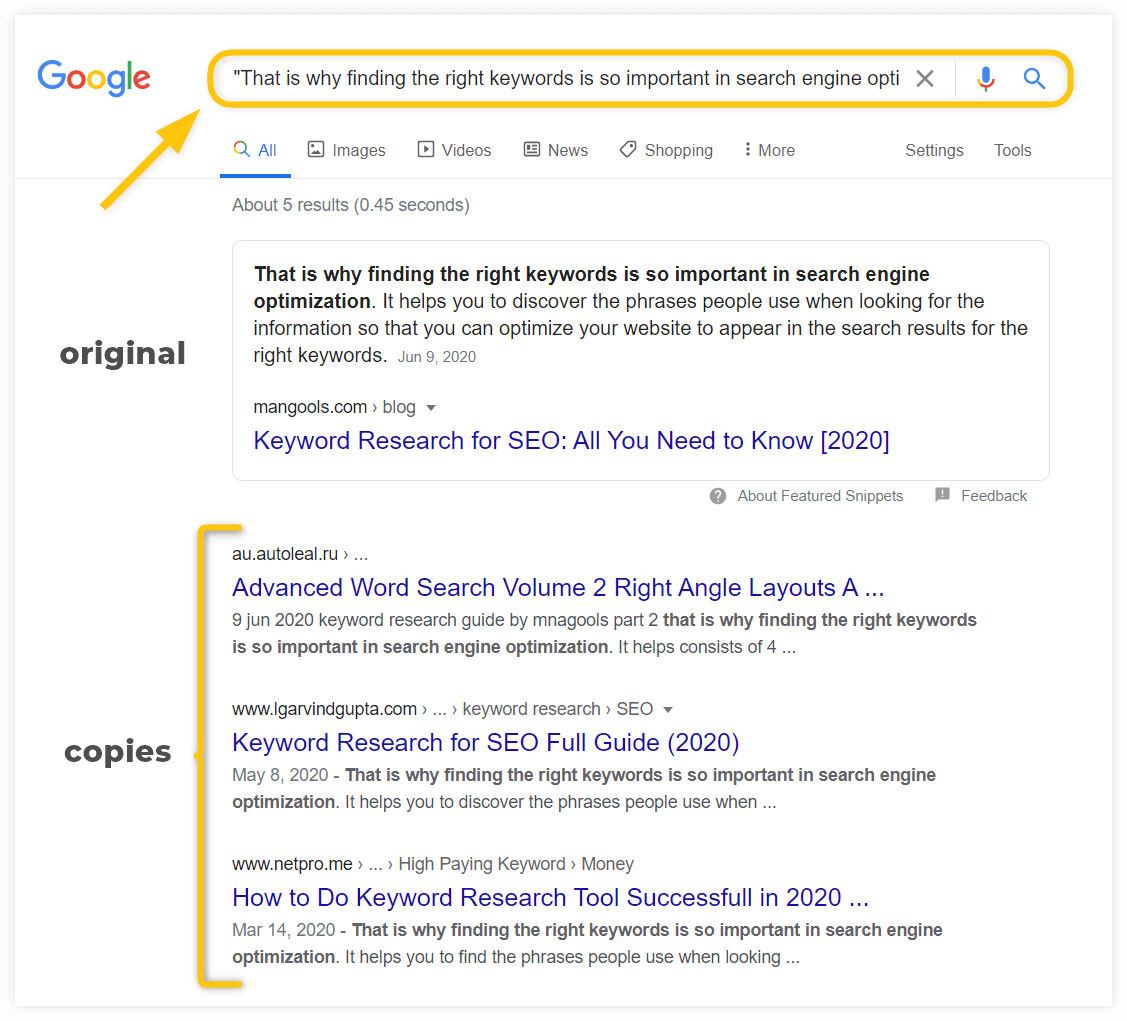
Now, there are a couple of things you can do if someone copies your content on the web. As your website grows, it will happen sooner or later.
Our advice would be to think about whether the site that copied you is a competition for you in any way. If not, there are better ways to spend your time than filing a DMCA complaint against some nobody’s crappy blog 🙂
OR (|) directive
This operator is useful when your search doesn’t have to be too specific but you want to control the variation of your results. Using capital letters, type ‘OR’ in between your two keywords like this: keyword1 OR keyword2
It’s worth pointing out that Google will only use the words directly before and after the command. But you can combine this command with quotations.
Let’s say you want to find whether HubSpot covers the topic of email deliverability or email delivery. You’ll use the site: command followed by the topic “email deliverability” OR “email delivery”.
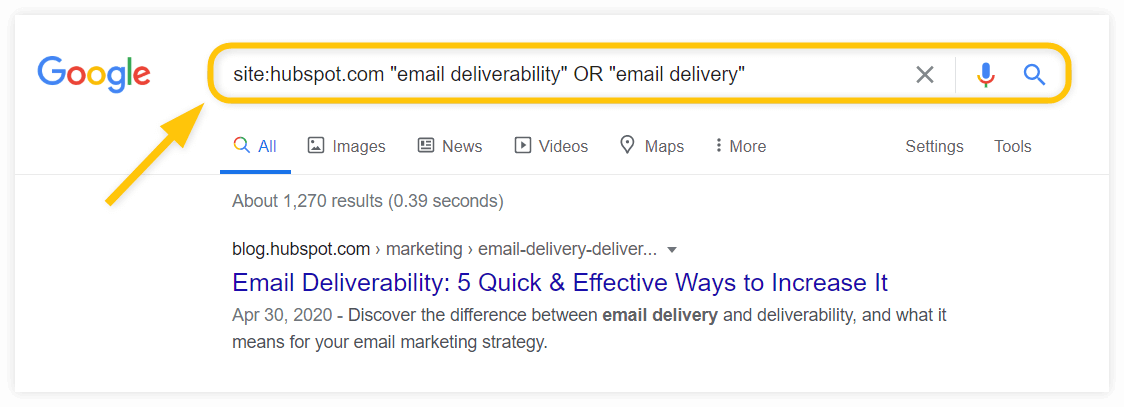
Note: You can also use | (the pipe symbol) instead of OR to do the same thing.
( ) (group)
This operator is very useful if you need to combine more operators. It allows you to group certain parts of the search query to create logical hierarchies.
Here’s an example:
Let’s say we want to find a way to contact a prospect through social media.
We can enter the name of the prospect (Doug Cunnington) and use the OR directive for Facebook, Twitter and Linkedin and group it together with the round brackets.
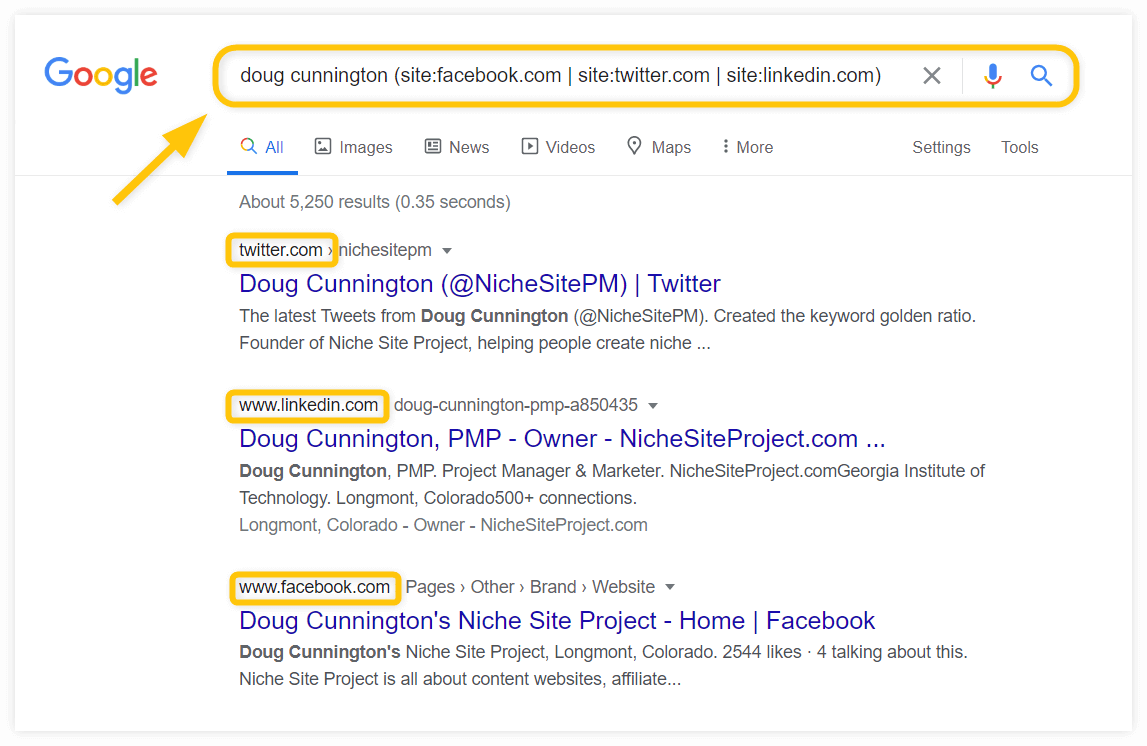
– (exclude)
The – or short dash operator will exclude words from your search result. For example, entering a query like “keyword research” -tools would return results about ‘keyword research’ but exclude any info it deems relevant to ‘keyword research tools’.
You can also exclude multiple words, exact match phrases or whole operator strings.
For example, it can be used when looking for internal link opportunities. All you need to do is to include the phrase and your domain but exclude the exact page you want to create internal links for.
Let’s say we want to add some internal links for our Keyword research guide. The combo would look like this:
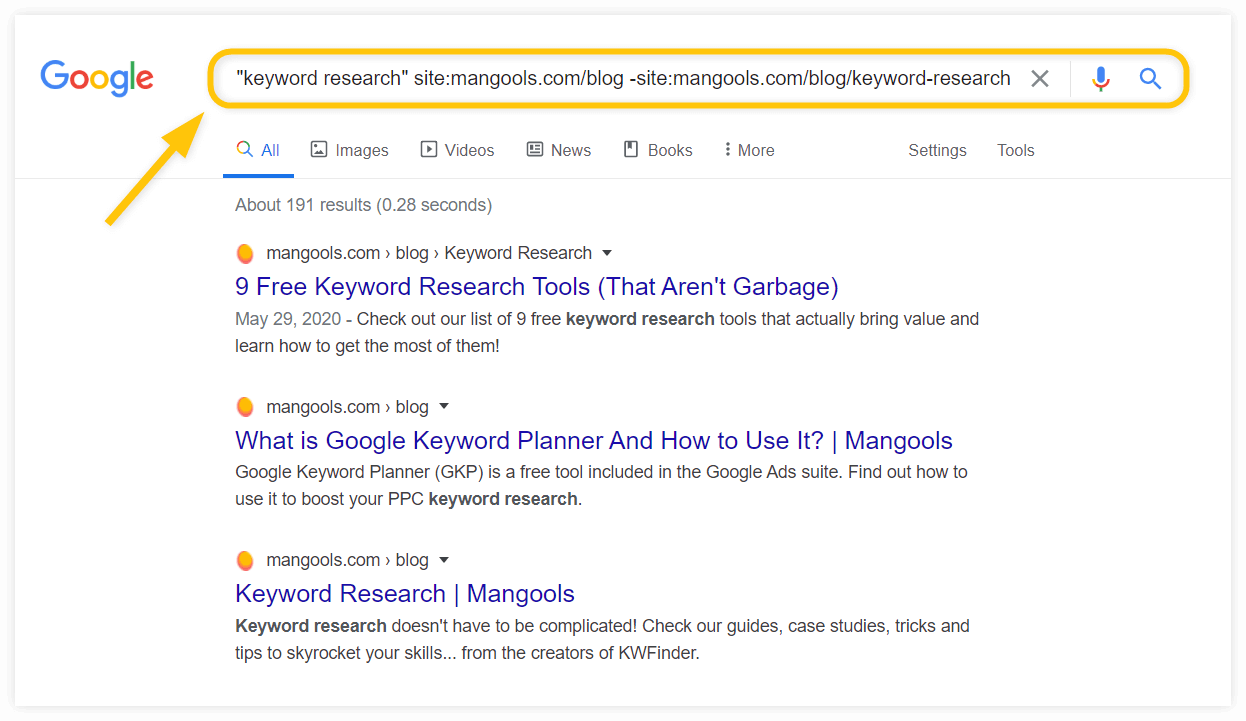
* (wild card)
The asterisk character can be used as a wild card to match any word or phrase.
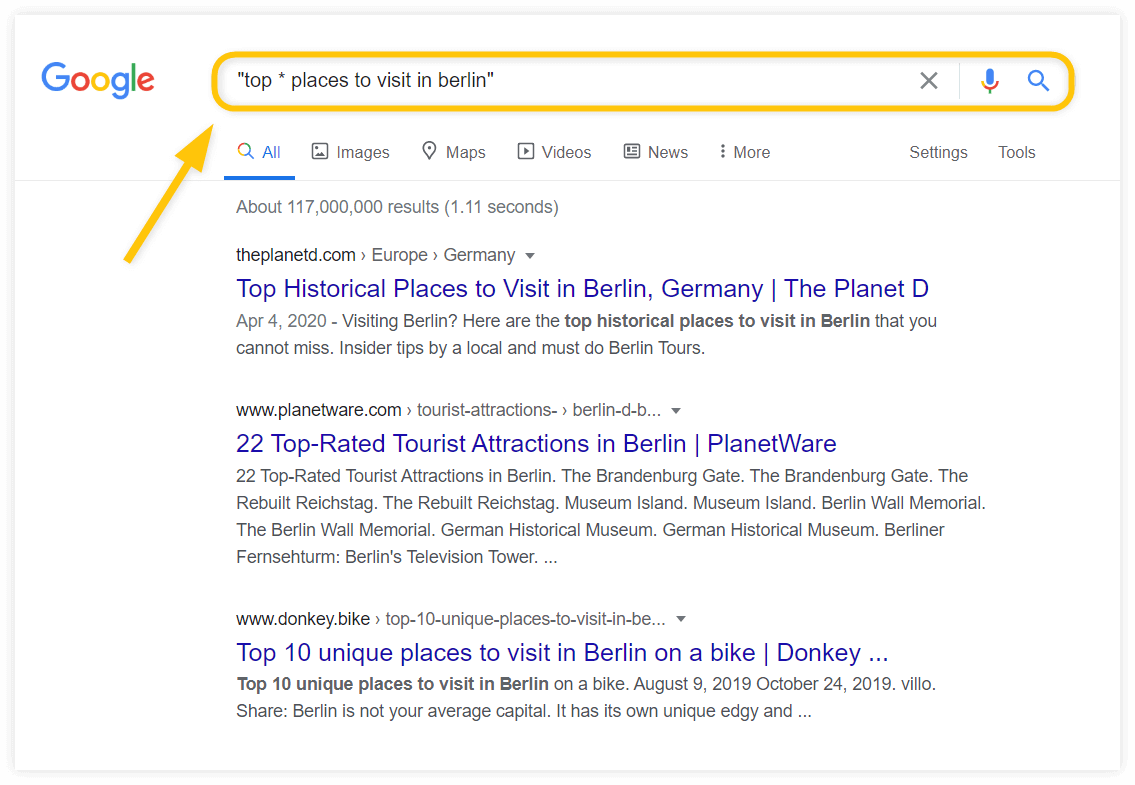
It has numerous uses.
You can look for the variations of a longer search phrase (like the example above), you can use it to check the correct usage of a certain word in a phrase or you can combine it with other operators.
For example, if you want to find all the subdomains of a certain domain, you can use: site:*.domain.com -www
Advanced search operators
Now let’s take a look at some advanced Google Search Operators that can be useful for search engine optimization.
Please note that this is not a complete list of all the search operators. Instead, we selected the operators that are widely used, reliable and useful for everyday SEO tasks.
| Operator | Usage |
| related: | Look for websites that are similar to the domain in the search query; e.g. related:chicvegan.com |
| intitle: allintitle: |
Only shows results that include (all) the searched words in the title; e.g. allintitle:best toys for 2 year olds |
| inurl: allinurl: |
Only shows results that include (all) the searched words in the URL; e.g. inurl:seo |
| intext: allintext: |
Only shows results that include (all) the searched words in the text on the page; e.g. allintext:apple iphone 11 pro |
| filetype: | Look only for a specific filetype (PDF, DOCX, TXT, PPT, etc.); e.g. filetype:PDF |
| cache: | Pull the last cached copy of the website; e.g. cached:mangools.com |
| AROUND(x) | Find pages where two words or phrases are within x words of each other; e.g. mangools AROUND(3) kwfinder |
related:
Sometimes you’ll need to identify similar sites to reach out to. This is when the related: search operator comes in play. For instance, related:chicvegan.com will bring up similar sites to that domain.
This is also fantastic for niche research because you can gauge the competitive landscape before launching a new site.
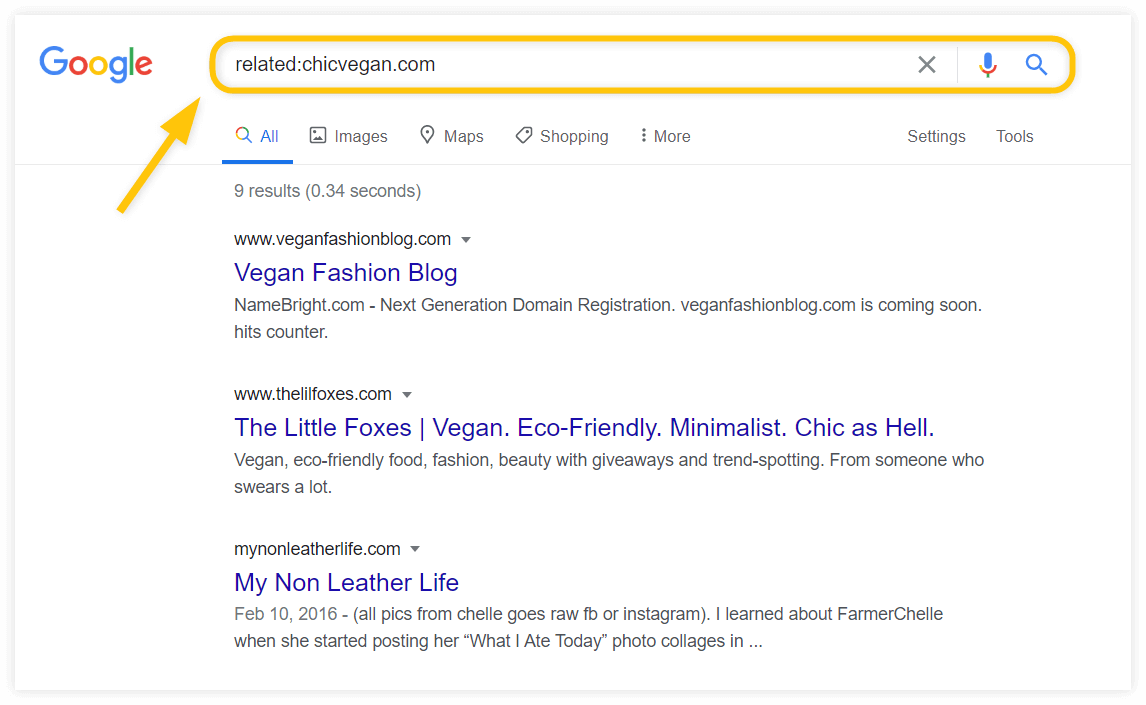
intitle: / allintitle:
Ever wanted to find a specific piece of content with its title?
Allintitle: only returns results that contain every word in the title.
Intitle: works the same way except it only looks for the word directly following the command.
Keyword Golden Ratio
The allintitle: search operator is an important part of the so-called Keyword Golden Ratio technique.
It is an advanced technique for new websites that focuses on finding ultra long-tail keywords with little to no competition. It uses allintitle: operator to find the number of pages that target a specific long-tail keyword and use it in the Keyword Golden ratio formula:
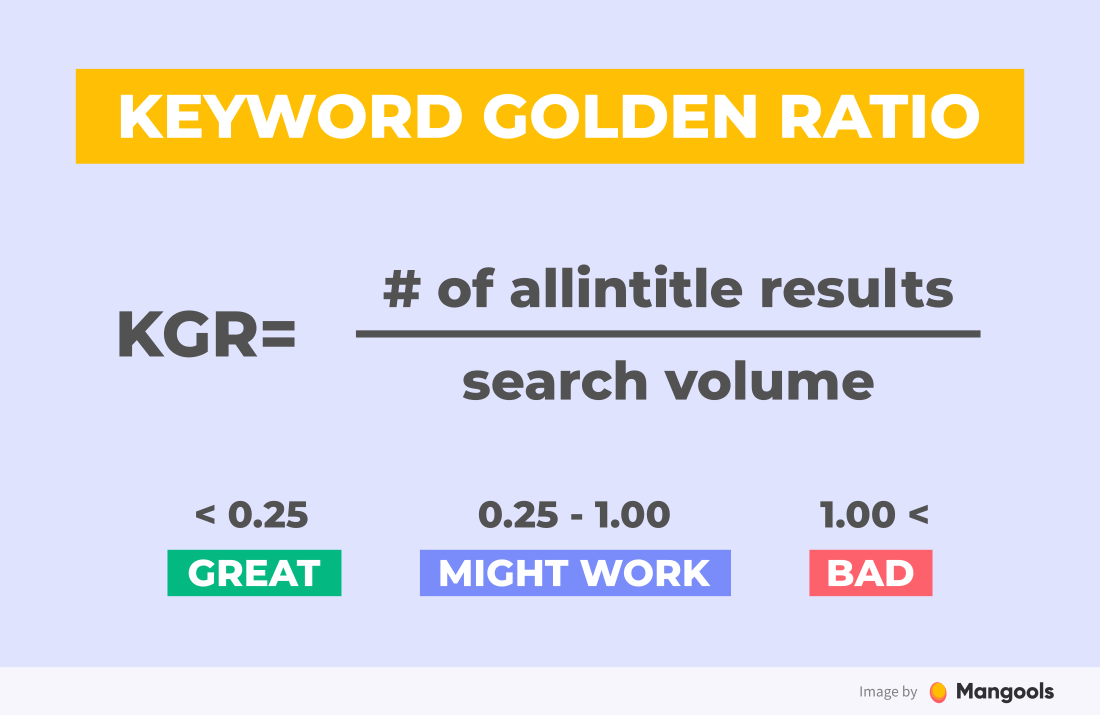
inurl: / allinurl:
Similar to the previous operators, these directives allow you to search within the URL of a web page for your keywords.
For example, allinurl:marketing strategies would bring results that contain ‘marketing’ and ‘strategies’ within their URL:
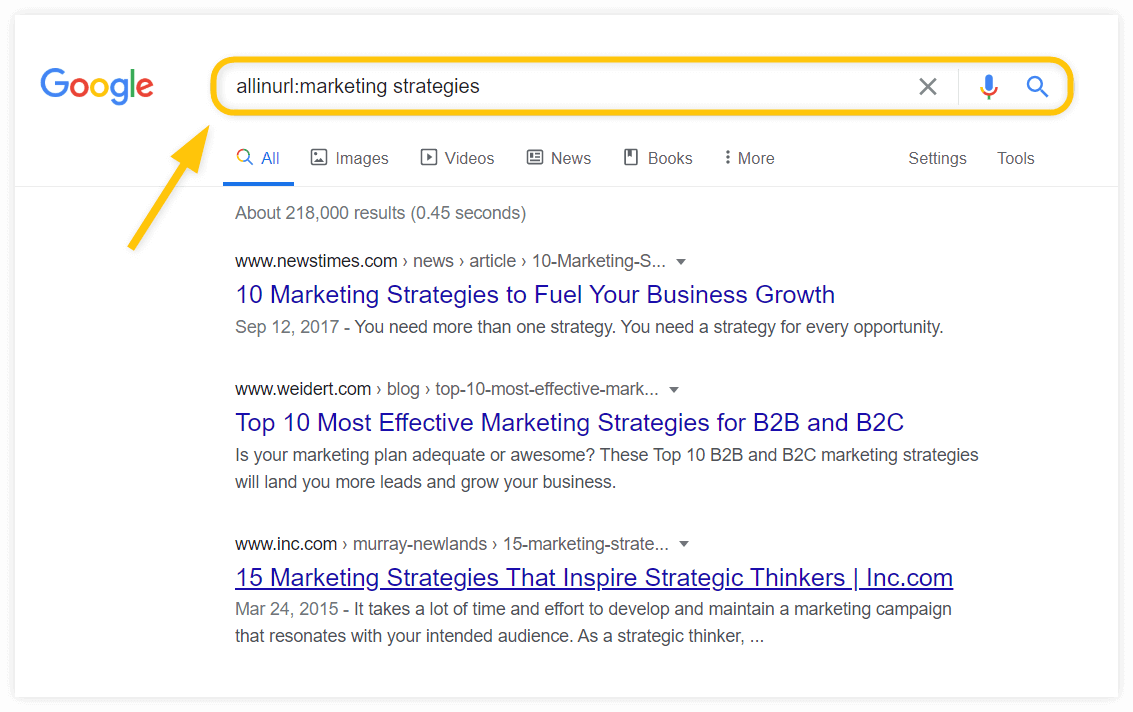
Find guest post opportunities
One of the most common uses of search operators for SEO is finding guest posting opportunities. There are many ways to use them.
Here are some specific examples:
- Find websites that accept guest posts in a certain niche: email marketing “write for us”
- Find websites that accept guest posts within certain topic variations: (exercise | workout | fitness) inurl:write for us
- Find out whether a specific website accepts guest posts: “guest post” site:problogger.com
- Look for guest post articles by a certain author: seo “julia mccoy” inurl:author -site:expresswriters.com
Just don’t forget to be creative and try various phrases like “write for us”, “guest post”, “guest post guidelines”, “submit an article”, etc.
Read our guide on finding guest post opportunities to find out more.
intext: / allintext:
Allintext: will return web pages that specifically contain the searched words in the body text. It won’t always return exact match phrases though. Instead, what it looks for is instances where each word appears but in no specific order.
The intext: directive works the same way but unlike the allintext: command, not every page returned will contain all the words that make up your keyword.
This is very useful when you’re looking for articles or performing competitor research such as getting insights on specific on-page footprints.
Let’s say we would want to look for Quora pages that mention our competitors Long Tail Pro and Serpstat. Here’s what it would look like:
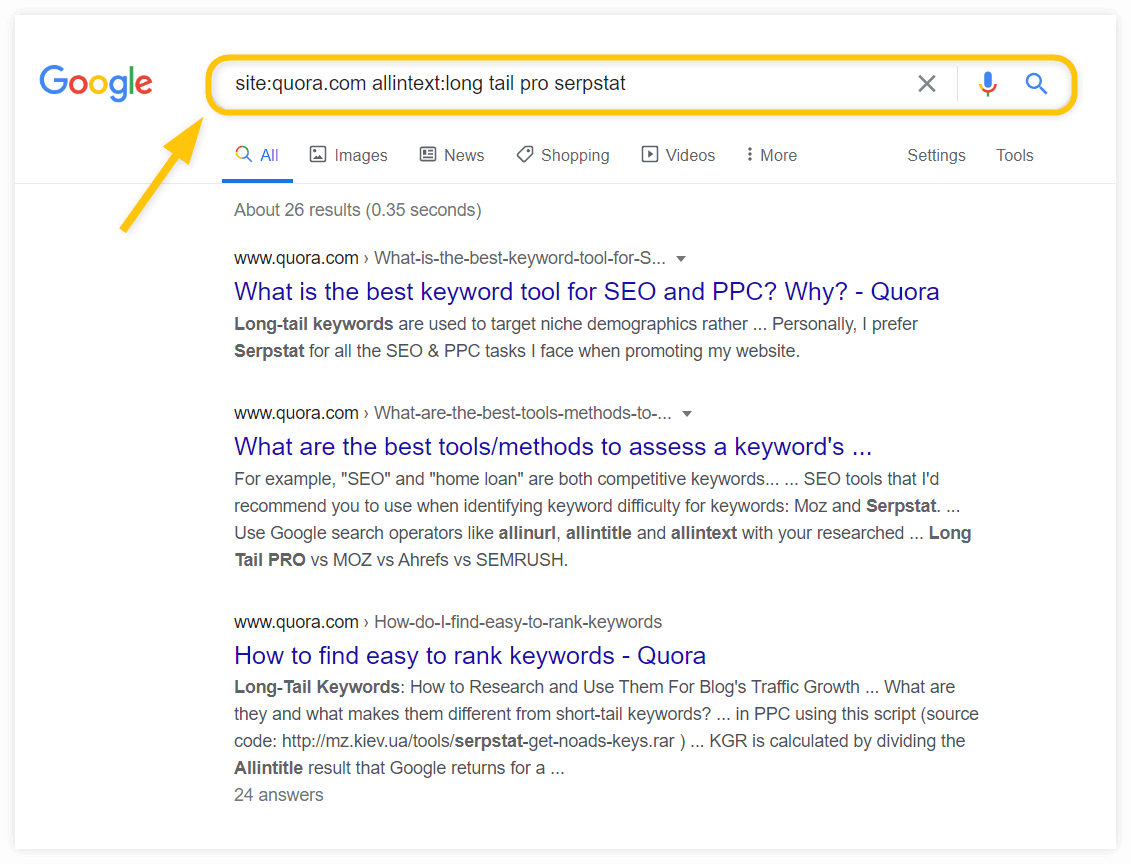
filetype:
When you need to find specific kinds of files, this command is your best bet! It speeds up time for things like infographic or PDF research. However, it’s best used when combined with other operators.
Here’s a quick example:
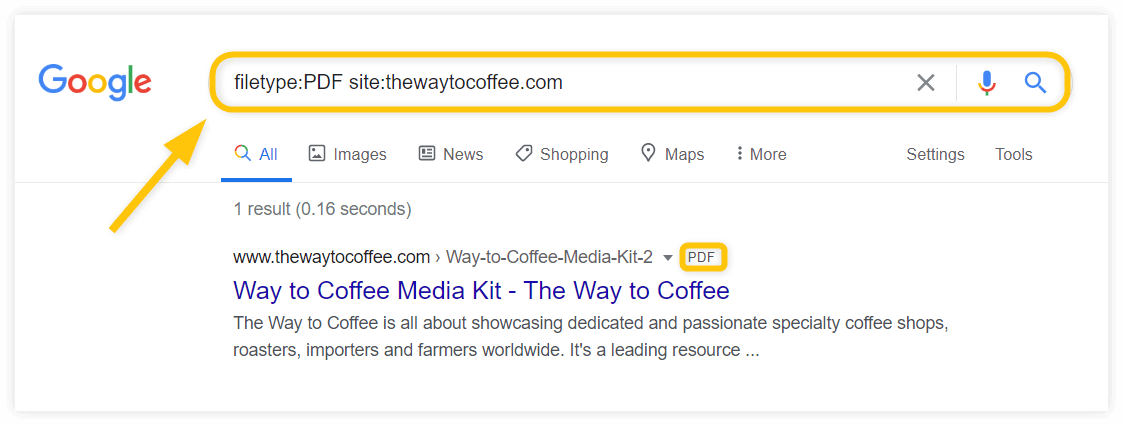
cache:
The cache: command pulls up the last cached or downloaded copy of any web page. It’s a useful way of knowing when a page was last crawled.
Simply enter something like cache:thewebsite.com and you’re good to go. You can enter the exact URL as well to show the last cached version of a specific page.
AROUND(x)
The AROUND (x) will serve you if you need to find content where two terms are placed closed to each other.
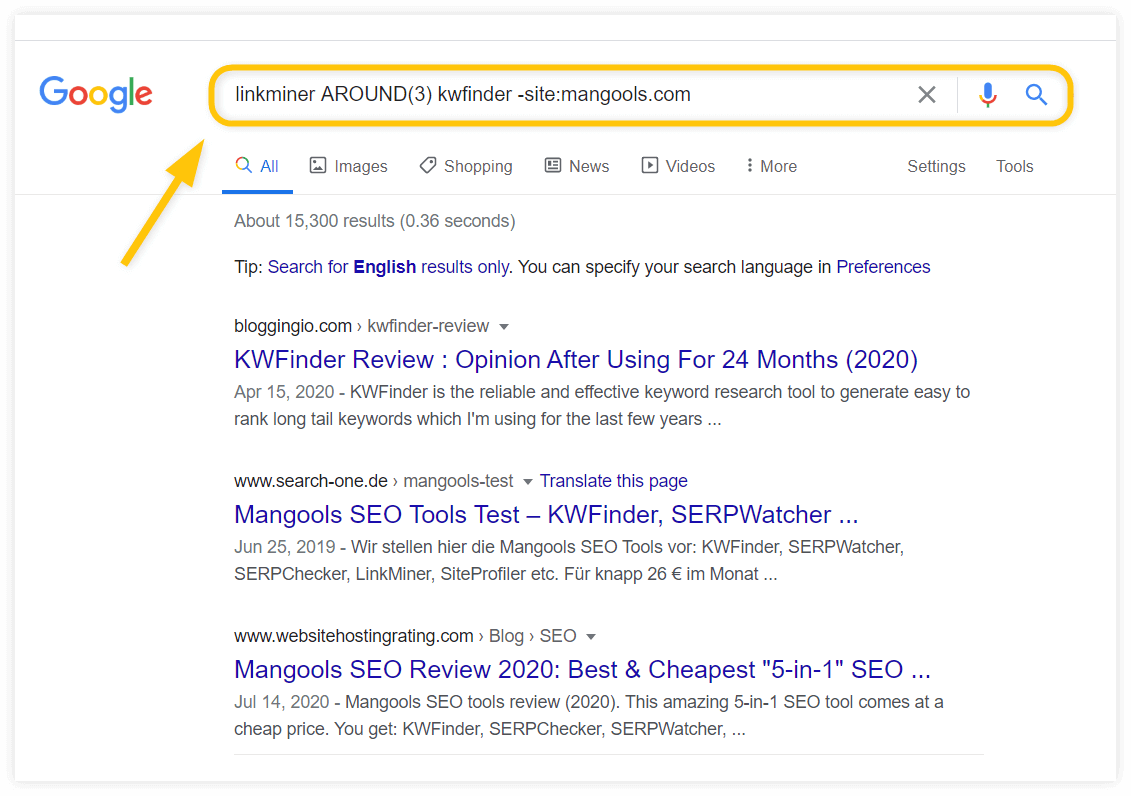
There may not be many real-life use cases but it can be useful in certain specific situations, so it’s good to know about it.
Do you have a favourite Google advanced search operator that we didn’t list here? If so, don’t hesitate to share it with other readers.
PS: If you would like to have an online course on any of the courses that you found on this blog, I will be glad to do that on an individual and corporate level, I will be very glad to do that I have trained several individuals and groups and they are doing well in their various fields of endeavour. Some of those that I have trained includes staffs of Dangote Refinery, FCMB, Zenith Bank, New Horizons Nigeria among others. Please come on Whatsapp and let’s talk about your training. You can reach me on Whatsapp HERE. Please note that I will be using Microsoft Team to facilitate the training.
I know you might agree with some of the points that I have raised in this article. You might not agree with some of the issues raised. Let me know your views about the topic discussed. We will appreciate it if you can drop your comment. Thanks in anticipation.
Fact Check Policy
CRMNIGERIA is committed to fact-checking in a fair, transparent and non-partisan manner. Therefore, if you’ve found an error in any of our reports, be it factual, editorial, or an outdated post, please contact us to tell us about it.
|