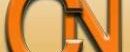Have you been struggling with installing the Facebook pixel on System.io? In this article, I want to talk about how it can be done effectively. Follow me as we look at that in the article.
First and foremost, let’s look at what Pixels are, before we now talk about how it can be inserted into your systeme.io account
To install a Facebook Pixel on Systeme.io, follow these steps:
Step 1: Get Your Facebook Pixel Code
- Go to your Facebook Ads Manager.
- From the left menu, click Events Manager.
- Select Pixels from the list.
- Click Add or Create a Pixel if you don’t have one already.
- Once your Pixel is created, you’ll receive a code. Copy this code.
Step 2: Install Pixel on Systeme.io
- Log in to your Systeme.io account.
- Go to the Funnels section from the dashboard.
- Select the funnel you want to add the Pixel to.
- Click on the Settings tab of that funnel.
- Scroll down to the Head Tracking Code section.
- Paste your Facebook Pixel code into this section.
- Save your settings.
Step 3: Verify Pixel Installation
- Use the Facebook Pixel Helper Chrome extension to verify that the Pixel is firing correctly on your funnel page.
- Open your funnel page in Chrome and check the Pixel status using the extension. You should see the events that are tracked on the page.
Once the Pixel is installed and verified, it will start tracking visitor interactions on your Systeme.io funnels for your ad campaigns.
Action Point
PS: I know you might agree with some of the points raised in this article or disagree with some of the issues raised.
Please share your thoughts on the topic discussed. We would appreciate it if you could drop your comment. Thanks in anticipation.
WhatsApp: @CRMNuggets Community
Follow Us on Facebook: CRMNuggets
Follow on X Platform
Follow on TikTok @crmnuggets