Here are some of the facts that you need to know about Advanced Targeting in Online Campaign. Observation is an optional feature recommended for advanced advertisers.
- Use observations to get reports on certain criteria without restricting the reach of your ad group. This means that observations won’t change who can see your ads, or where they can show, but they do allow you to monitor how ads are performing on your selected placements, topics, or audiences while your campaign is running.
- As well as this, observations show you how additional criteria perform when they fall within the scope of your existing targeting. You can then use this data help you optimize your campaigns, such as making bid adjustments or to create new ad groups with targeting criteria based on your observations.
- Use observations when you don’t want to narrow your targeting any further but you want to see how certain targeting might perform within the criteria already set.
You can add observations by using the “Edit all targeting” page. You can also add an observation as you would add a targeting method except you will select to add it as an observation as opposed to a targeting method.
To apply targeting options, follow the below steps in your AdWords account:
- In the page menu on the left, click on a targeting method (Keywords, Audiences, Topics, or Placements).
- Click the plus (if you have no targeting yet) or pencil button (if you already have targeting) to edit.
- Click ‘Select an ad group’, then choose an ad group from the list that appears.
- For observations, click the ‘Add observations’ dropdown.
- Select a method from the dropdown.
- Select the criteria you’d like to add and click Done.
- At the bottom of the page, click Save.
You can exclude specific demographics, audiences, remarketing lists, keywords, topics or placements from your campaign targeting to further refine where your ads show.
You can manage targeting exclusions within AdWords by:
- Navigating to which targeting method you wish to exclude and apply exclusions at the campaign or adgroup level, per targeting method.
To exclude by Demographics:
- Click the Demographics tab.
- Click Gender, Age, or Parental status to select a demographic targeting method.
- Click + Targeting.
- Under “Campaign exclusions,” click the Add campaign exclusions dropdown menu, and then click Demographics.
- Under “Demographics,” select the checkboxes of the specific demographics you want to exclude:
- Gender
- Age
- Parental status
To exclude by Keywords:
- Add negative keywords at the ad group or campaign level by clicking the +Keywords button above either table.
- Use the drop-down to select the ad group or campaign to that you’d like to add negative keywords to.
- Add one negative keyword per line in the text field.
- To add broad match negative keywords, you’ll need to add the synonyms, singular version, plural version, and other variations such as cup, glass and glasses
- To add a negative phrase match keyword, surround the term with quotation marks—for example, “wine bottle”
- To add a negative exact match keyword, surround the term with brackets—for example, [bottle opener]
To exclude Topics:
- Click either the “Add ad group exclusions” or “Add campaign exclusions” drop-down menu and select “Topics.”
- Type a term or phrase in the search box to find a topic to exclude or click each topic to see the sub-topics you can select. Click add » next to the topics and sub-topics you’d like to exclude.
To exclude Placements:
- Click either the “Add ad group exclusions” or “Add campaign exclusions” drop-down menu and select “Placements”
- Type a placement in the box, entering just one placement per line. You can exclude up to 10,000 placements per campaign.
You can control the categories of content on which you show and the audiences which that content is suitable for, within the campaign settings in Google Ads:
- Click the Settings tab.
- Under “Campaign settings,” click “Content exclusions”.
- In the new window, select the content exclusion that you want to apply to your ads. Note: Mature and unlabelled content is excluded from all campaigns by default.
- Click Save.
Action Point
PS: I know you might agree with some of the points raised in this article or disagree with some of the issues raised.
Please share your thoughts on the topic discussed. We would appreciate it if you could drop your comment. Thanks in anticipation.




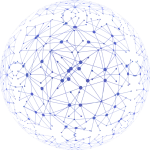
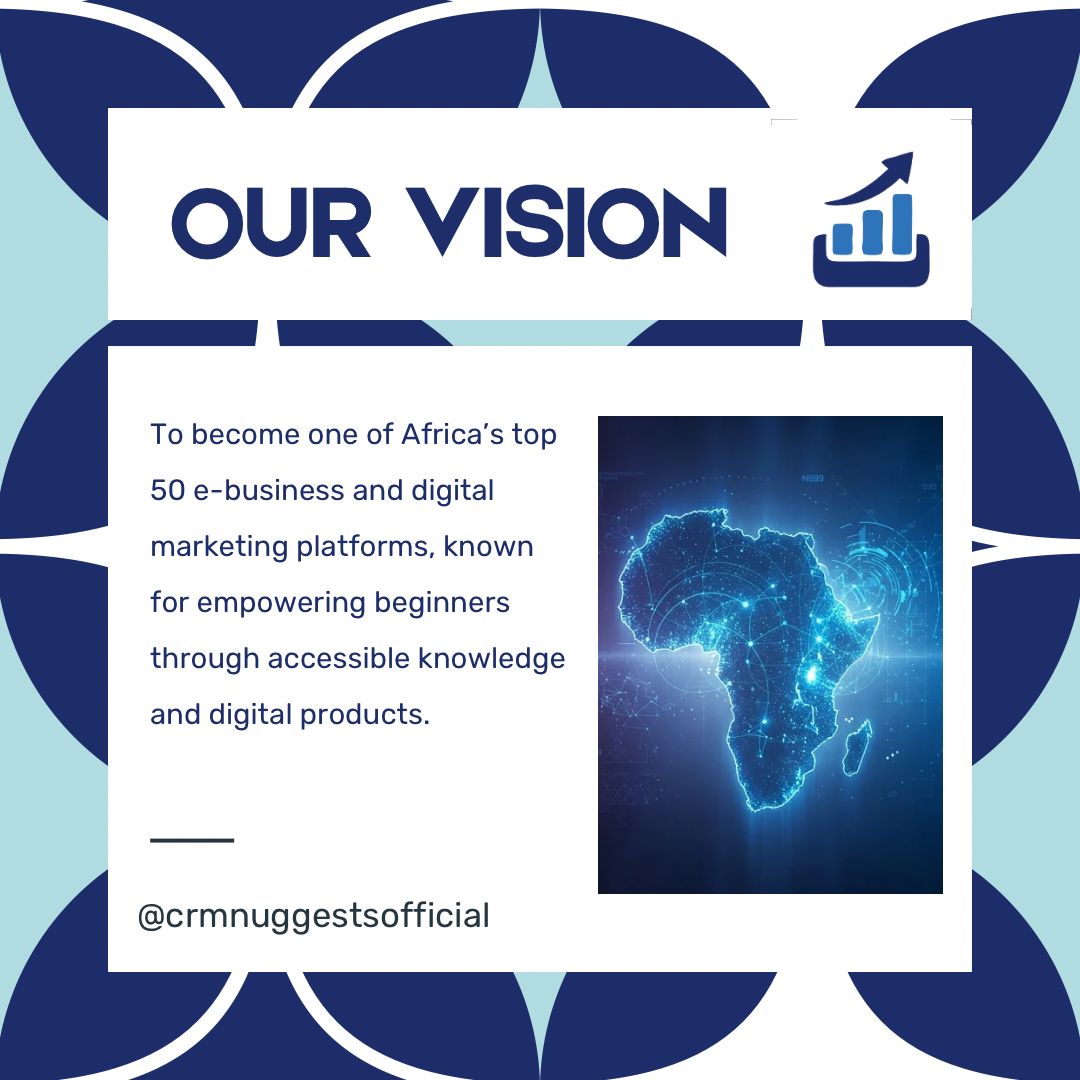
Leave a Reply