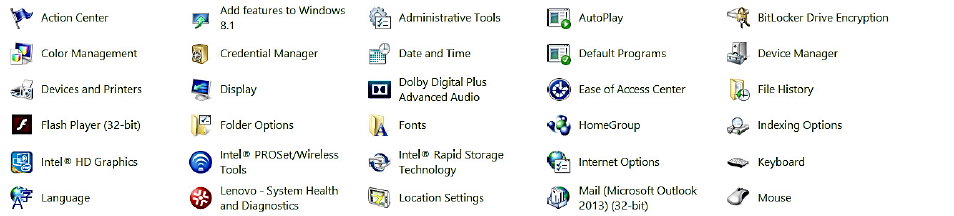
In this exercise, you will review some of the different ways in which you can access the Control Panel. You will also look through the different Control Panel views, and, you will search for an item in the Control Panel.
NOTE: Here is a reminder for this and any other exercise involving using Windows 8.1:
If you are using a device such as a Surface Pro 3, substitute a click instruction for a tap
instruction and substitute a right-click instruction for a tap and hold instruction.
Steps for Completion:
1. There are several ways to open the Control Panel. Choose one of the following:
a. On a Windows 8.1 device (or computer), click the File Explorer icon on the Windows Taskbar. In the address bar,
near the top of the screen, click the arrow to the left of This PC. From the list of available options, click Control Panel.
b. Click the Start button in the lower-left corner of the screen. Click the down arrow at the bottom of the screen to display the Apps screen. Scroll to the right of the Apps screen until you see the Windows System group. Click the Control Panel icon.
c. With your desktop showing, hover your mouse over the top-right corner of the screen. The Charms bar will appear. Click the Settings button. Click Control Panel.
2. To look at some different Control Panel views, click the drop-down arrow next to Category and click Large Icons. The Control Panel should now look like the screen below:

3. To see the applets as small icons, click the drop-down arrow next to Large Icons and choose Small Icons. The Control Panel will now display groups as small icons.
4. To search for a Control Panel item. Click in the Search Control Panel text box and type: hibernate.
5. Click the x in the Search Control Panel field to restore the Control Panel to its home page.
6. Close the Control Panel.
Points to Remember:
• There are several ways to access the Control Panel. Practice the different methods available.
• The Control Panel has three views: Category, Small Icons, and Large Icons.
• The easiest way to look for a specific Control Panel item is to search for it.
Fact Check Policy
CRMNuggetsis committed to fact-checking in a fair, transparent, and non-partisan manner. Therefore, if you’ve found an error in any of our reports, be it factual, editorial, or an outdated post, please contact us to tell us about it.
Follow Us on Twitter.Click Here.
Many Crypto. One place. UseRoqqu
Hi, I now use RavenBank to send, receive and save money. I also pay my bills with ease,you should try it out too
OUR MISSION
To create well-reached contents that will increase the intellectual prowess of our readers.
OUR VISION
To become a reference point in the blogging space by the year 2030. We want to be among the first 30 blogs in Nigeria.
Official Social Media Pages for crmnuggets.com
To Get Email Updates when we post new content,Click Here.
![]()
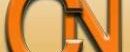
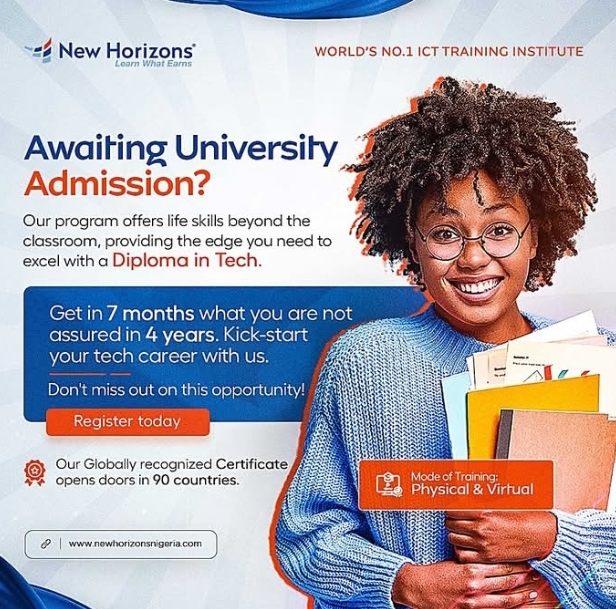

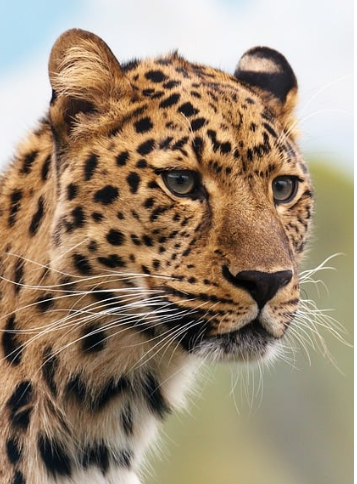
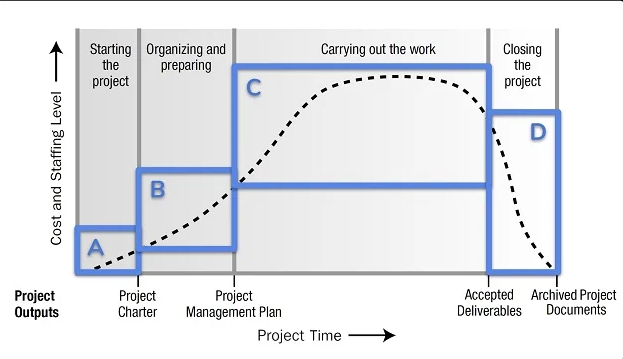
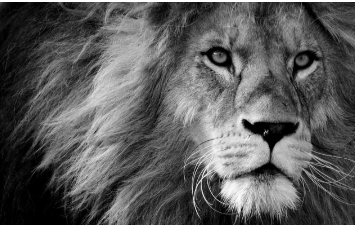
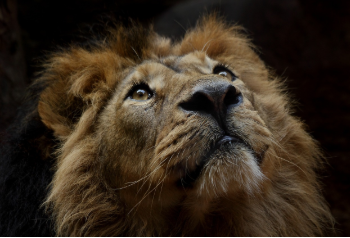

Leave a Reply