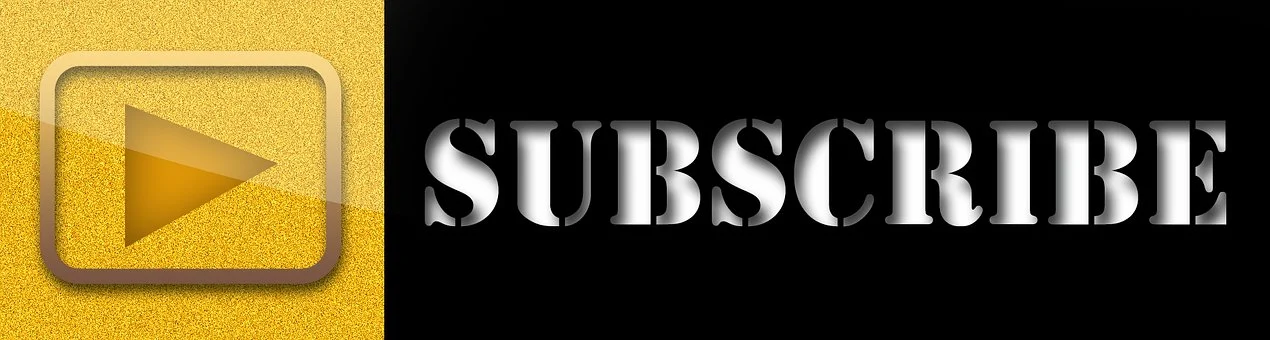
In this article, I want to talk about how to create a Youtube Video Campaign. To begin advertising on YouTube, link your YouTube channel to Google Ads. This will allow you to serve your videos as ads to customers watching videos on YouTube and the Google Display Network.
Follow these instructions to link your YouTube channel to an AdWords account using YouTube:
1. Sign into your YouTube channel.
2. Click your channel icon or name in the upper corner of the page to select the channel you want to link.
3. Navigate to the left side panel of Creator Studio.
4. Under “Channel,” click Advanced.
5. Under Ad Words account linking, click “Link an AdWords account“.
6. Follow the instructions, and then click Finish.
7. Once the owner of the AdWords account approves your request, your YouTube channel will be linked to that AdWords account.
You can also link your Google Ads account to your YouTube channel:
- Sign in to your AdWords account.
- Click the gear icon next to your AdWords account name at the top of the page.
- Click Linked Accounts.
- Click YouTube in the navigation panel on the left.
- On the “YouTube channels” page, click +CHANNEL to choose the channel that you want to link to an AdWords account.
- In the “Link a YouTube channel” dialogue, search for a channel or enter its URL.
- Follow the instructions to complete the process.
8. Once the owner of the YouTube channel approves your request, that channel will be linked to your AdWords account.
The reason this is so beneficial because when you are linking a YouTube channel to an AdWords account, you can access additional video view statistics and additional features that you will find yourself relying upon as you start advertising:
- Ad views count towards overall view count: You can view ad completion rates of videos from linked channels
- Add call-to-action overlays on videos: You can create CTA overlays on videos from linked channels. You can use these to share more information about the content of your video or to raise interest in your channel, other videos, or additional websites – especially useful if you’re hoping to drive a specific action.
- Remarket to users who have viewed your videos: You can create remarketing lists within AdWords based on viewer’s past interactions on your linked YouTube channels.
- Report on earned views and subscriptions to your channel: You can view engagement statistics such as earned actions metrics (e.g. earned views, earned subscribers, etc.) from videos and video ads from linked channels within AdWords and learn the value of your advertising for your wider YouTube strategy.
Be aware that linking accounts does not give the YouTube channel owner control over the AdWords account and does not let the advertiser add, delete or modify videos from the linked channel – it’s purely linking the two platforms to boost your advertising capabilities.
Create a video advertising campaign in Google AdWords by following the below steps:
1. Log in to Google AdWords and click ‘+Campaign’
3. Choose ‘Video campaign’ from the dropdown
4. Select campaign subtype – Standard
- Click Continue
Create a video ad by entering the URL of the YouTube Video to be used and select your video from the list provided:
1. Select the Ads & extensions tab
2. Click the + button
3. Select Video Ad
4. Select the video you want to promote and click the video ad format from the list provided (In-stream ad)
5. Enter the Display YouTube URL of the video
6. Enter the Final URL of the video
Note, for In-Stream ads, the Final URL can be on YouTube or an external website.
The steps are much the same for Video Discovery ads, until the point you choose your ad format.
For Video Discovery ads:
- You must choose a thumbnail for your ad – think about how this will serve as the ‘teaser’ for your ad on the networks that you select.
- You will write ad copy to accompany your thumbnails – this text follows the same guidelines for Google AdWords text ads.
- When a user clicks on your Discovery ad, you can choose to bring them to either the video’s watch page on YouTube or your YouTube Channel page – you cannot direct users to an external website.
It’s very important to remember your companion banner when creating your video ads. A companion banner is a clickable thumbnail image that accompanies a TrueView in-stream ad. On a YouTube watch page, it appears next to the ad, in the top right corner (on a desktop computer).
You can choose from an auto-generated companion banner or upload your own.
The technical specifications for companion banners that must be adhered to are:
Dimensions: 300×60 pixels.
Maximum file size: 150KB.
Our third video ad format is the Bumper ad, a short, non-skippable format that is no longer than 6 seconds. You will have to have a video already edited to the required length. You will also have to bid on a CPM basis for these ads as they are not view or click-based.
Like you did before, sign in to AdWords and follow the below steps:
- Click the campaigns tab and create a standard video campaign for your bumper ads.
- Create your first adgroup and select the video you uploaded for this ad and select the Bumper Ads format.
- Next, set your budget. “Bidding” will be set to Maximum CPM because of the bumper format.
- Choose your basic initial settings – networks, locations you want to target, the language of your customers, and any advanced settings.
- Click Save and continue.
3 brands; X-box, La Mer and SurveyMonkey used bumper ads for different forms of storytelling, from remarketing to simple storytelling. Great examples of using short-form content to achieve your goals effectively.
X-box: Launch day of the X-box game Halo Wars 2, they invested heavily in remarketing with bumper ads
La Mer: Used bumper ads to efficiently drive awareness of the brand’s new makeup suite, with a bumper ad for each product of the suite
SurveyMonkey: Used bumper ads to highlight the value and ease of its tool by messaging the main components of their platform: “creating surveys, collecting answers, and analyzing results”.
Advanced advertisers may choose to run a universal app campaign to promote their app across the web – but the solution is not as advanced as you may think once you already have an app live within the Play store.
Create a universal app ad in your video campaign:
1. Sign into your AdWords account at https://adwords.google.com.
2.In the “Campaigns” tab, click +Campaign and select Universal App campaign.
3. Enter a campaign name. You might use a name that tells you this is an app installs campaign. The on-screen instructions will prompt you through the setup. The benefits of a Universal App Campaign is the wide variety and reach of this campaign which utilises a wide variety of creative assets.
4.Start by selecting the app you will be advertising from the drop-down menu, or “Add a new app” to enter a new one.
5. In the “Ads” section you can enter up to 4 individual lines of text, these will be rotated within your ads depending on the format being displayed
6. Upload your image assets, and be sure to remember:
- You can include up to 20 image files with a max size of 150KB.
- Landscape images are most relevant for native ad units while portrait orientation is most valuable for interstitial content, particularly on mobile.
7.You can also include up to 20 YouTube videos for use as ad creative – in addition to automatically generated videos
created by AdWords with assets from your app store listing
8. Choose any target locations or languages. Just note that AdWords won’t translate your ads so your text and creative will have to align with these settings
9. In “Campaign Optimization” choose to optimize for Installs (gathering new users) or In-app Actions (new users likely to undertake an action, such as a purchase or profile creation).
10. Set target bids and budget – projected install volume is available for Android apps when your Play and AdWords accounts are linked
- Click “Save and Continue” to launch your campaigns.
Note: Android app installs will automatically be tracked in Google Ads.
Do you really struggle to increase your subscribers? Learn How To Get Free YouTube Subscribers
Fact Check Policy
CRMNuggetsis committed to fact-checking in a fair, transparent, and non-partisan manner. Therefore, if you’ve found an error in any of our reports, be it factual, editorial, or an outdated post, please contact us to tell us about it.
Follow Us on Twitter.Click Here.
Many Crypto. One place. UseRoqqu
Hi, I now use RavenBank to send, receive and save money. I also pay my bills with ease,you should try it out too
OUR MISSION
To create well-reached contents that will increase the intellectual prowess of our readers.
OUR VISION
To become a reference point in the blogging space by the year 2030. We want to be among the first 30 blogs in Nigeria.
Official Social Media Pages for crmnuggets.com
To Get Email Updates when we post new content,Click Here.




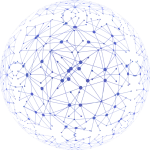
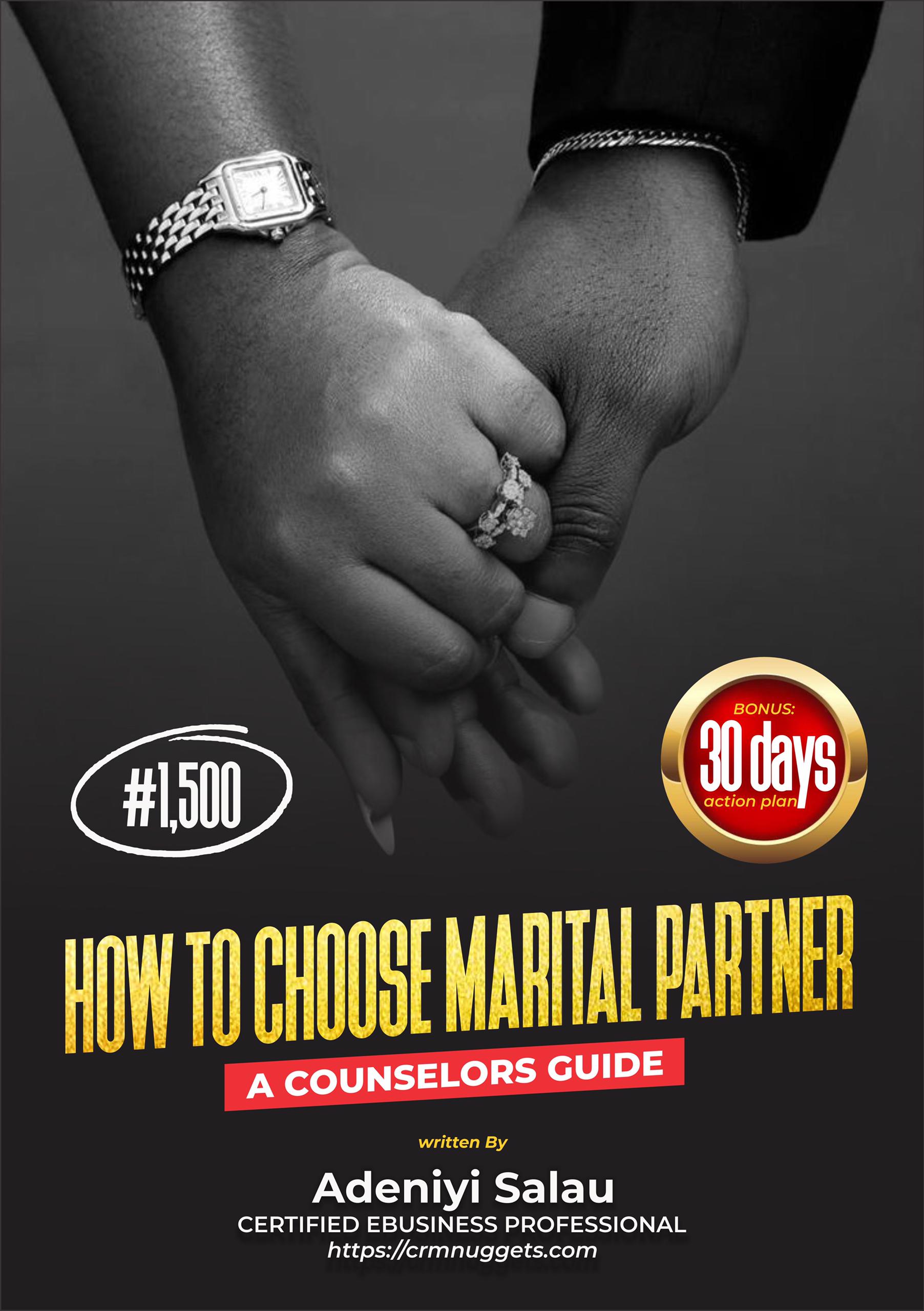
Leave a Reply