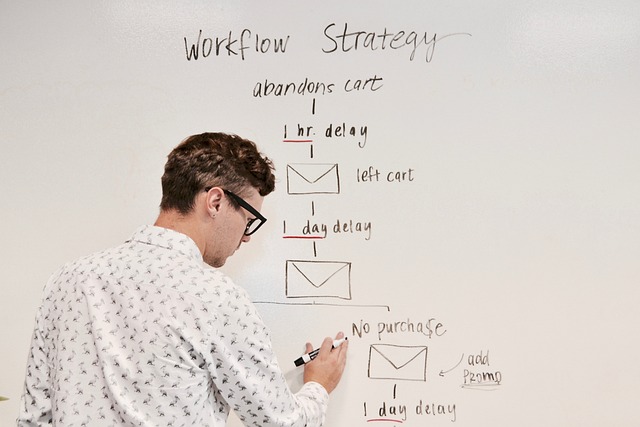
n this article, I want to talk about how to create a Youtube Video Campaign. To begin advertising on YouTube, link your YouTube channel to Google Ads. This will allow you to serve your videos as ads to customers watching videos on YouTube and the Google Display Network.
Follow these instructions to link your YouTube channel to an AdWords account using YouTube:
1. Sign into your YouTube channel.
2. Click your channel icon or name in the upper corner of the page to select the channel you want to link.
3. Navigate to the left side panel of Creator Studio.
4. Under “Channel,” click Advanced.
5. Under Ad Words account linking, click “Link an AdWords account“.
6. Follow the instructions, and then click Finish.
7. Once the owner of the Google Ads account approves your request, your YouTube channel will be linked to that Google Ads account.
You can also link through your AdWords account to your YouTube channel:
Sign in to your Google Ads account.
Click the gear icon next to your AdWords account name at the top of the page.
Click Linked Accounts.
Click YouTube in the navigation panel on the left.
On the “YouTube channels” page, click +CHANNEL to choose the channel that you want to link to an Google Ads account.
In the “Link a YouTube channel” dialogue, search for a channel or enter its URL.
Follow the instructions to complete the process.
8. Once the owner of the YouTube channel approves your request, that channel will be linked to your AdWords account.
The reason this is so beneficial because when you are linking a YouTube channel to an Google Ads account, you can access additional video view statistics and additional features that you will find yourself relying upon as you start advertising:
Ad views count towards overall view count: You can view ad completion rates of videos from linked channels.
Add call-to-action overlays on videos: You can create CTA overlays on videos from linked channels. You can use these to share more information about the content of your video or to raise interest in your channel, other videos, or additional websites – especially useful if you’re hoping to drive a specific action.
Remarket to users who have viewed your videos: You can create remarketing lists within Google Ads based on viewers’ past interactions on your linked YouTube channels.
Report on earned views and subscriptions to your channel: You can view engagement statistics such as earned actions metrics (e.g. earned views, earned subscribers, etc.) from videos and video ads from linked channels within Google Ads and learn the value of your advertising for your wider YouTube strategy.
Be aware that linking accounts does not give the YouTube channel owner control over the Google Ads account and does not let the advertiser add, delete or modify videos from the linked channel – it’s purely linking the two platforms to boost your advertising capabilities.
Create a video advertising campaign in Google Ads by following the below steps:
1. Log in to Google Google Ads and click ‘+Campaign’
3. Choose ‘Video campaign’ from the dropdown
4. Select campaign subtype – Standard
Click Continue
Create a video ad by entering the URL of the YouTube Video to be used and select your video from the list provided:
1. Select the Ads & extensions tab
2. Click the + button
3. Select Video Ad
4. Select the video you want to promote and click the video ad format from the list provided (In-stream ad)
5. Enter the Display YouTube URL of the video
6. Enter the Final URL of the video
Note, for In-Stream ads, the Final URL can be on YouTube or an external website.
Do you enjoy this article, add Our Posts to your Reading List.
Action Point
PS: I know you might agree with some of the points raised in this article or disagree with some of the issues raised.
Please share your thoughts on the topic discussed. We would appreciate it if you could drop your comment. Thanks in anticipation.
WhatsApp: @CRMNuggets Community
Follow Us on Facebook: CRMNuggets
Follow on X Platform
Follow on TikTok @crmnuggets
Telegram: Join Here




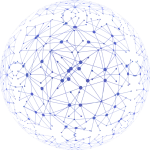
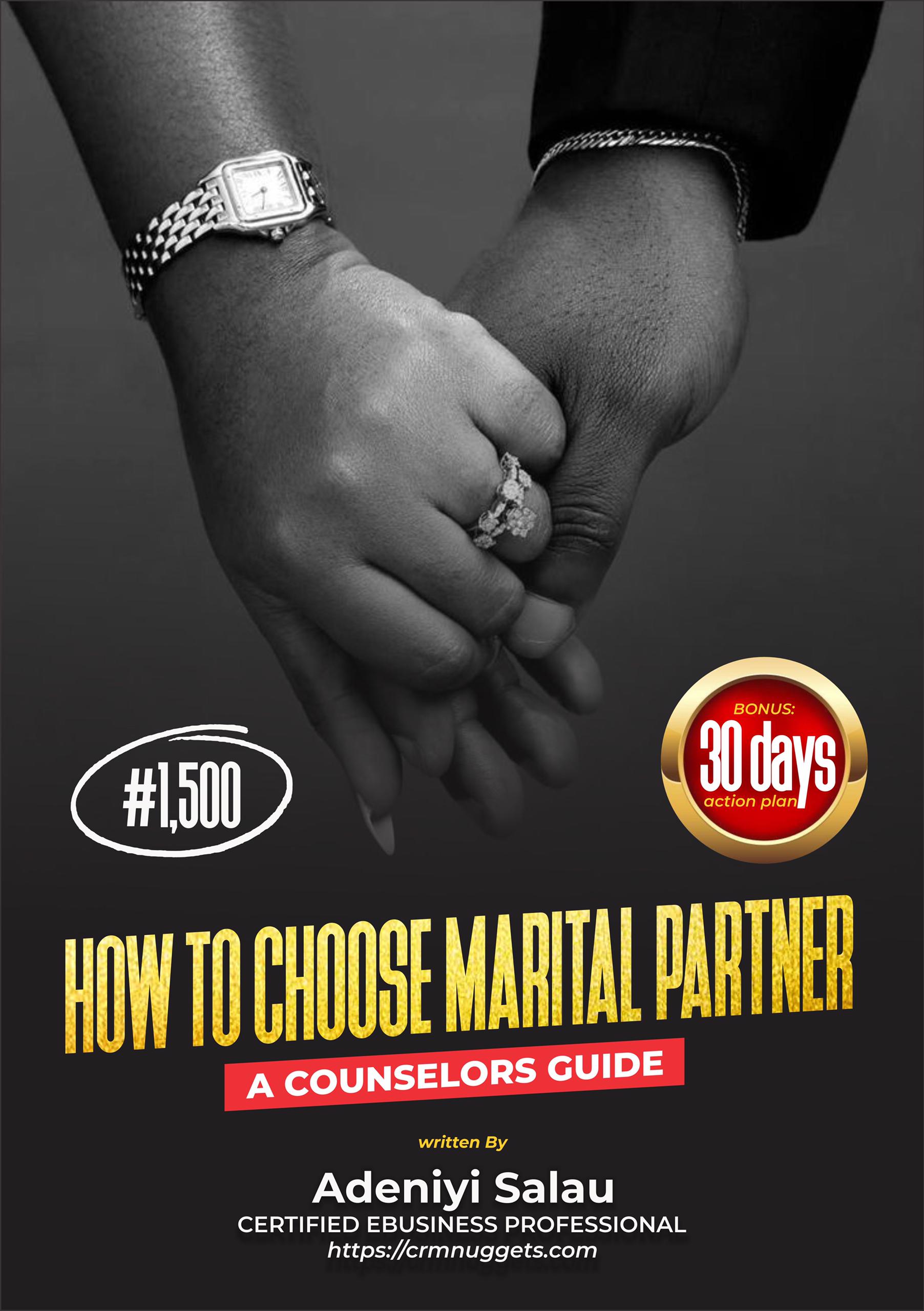
Leave a Reply