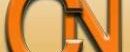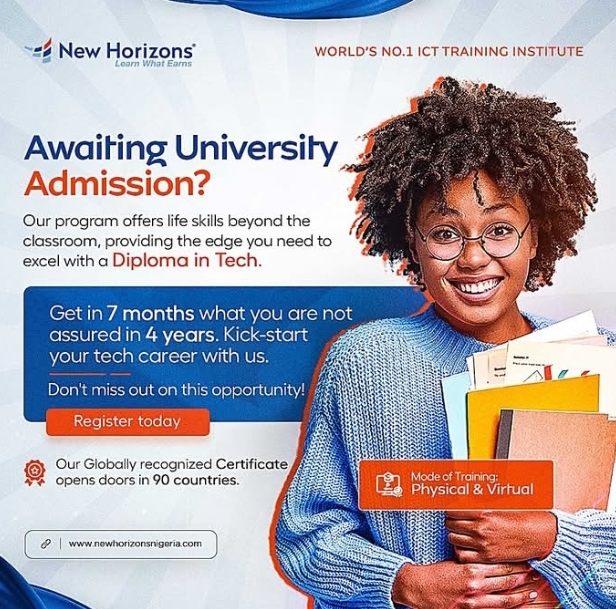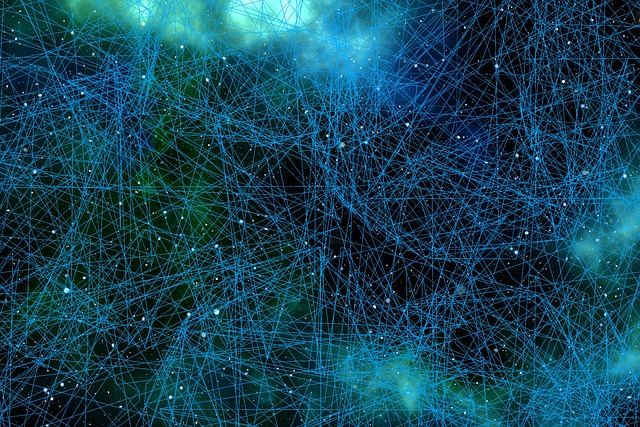In addition to these representations, specialized terminology is used to describe how each of these devices and media connects to each other:
- Network Interface Card (NIC) – A NIC physically connects the end device to the network.
- Physical Port – A connector or outlet on a networking device where the media connects to an end device or another networking device.
- Interface – Specialized ports on a networking device that connect to individual networks. Because routers connect networks, the ports on a router are referred to as network interfaces.
Note: The terms port and interface are often used interchangeably.
Topology Diagrams
Physical topology diagrams illustrate the physical location of intermediary devices and cable installation, as shown in the figure. You can see that the rooms in which these devices are located are labelled in this physical topology.
The physical network topology shows six rooms, each highlighted in a light yellow box, with various networking devices and cabling. On the left side is the server room labelled room 2158. It contains a router labelled R1 mounted on rack 1 shelf 1 with six cable connections.
A cable at the top connects to a cloud labelled Internet. A cable to the left connects to a switch labelled S1 mounted on rack 1 shelf 2. S1 is connected to three servers: a web server mounted on rack 2 shelf 1, an email server mounted on rack 2 shelf 2, and a file server mounted on rack 2 shelf 3.
A cable connected to the bottom of R1 connects to a switch labelled S2 mounted on rack 1 shelf 3. S2 has two connections leading to a printer and a PC in the IT office labelled room 2159.
R1 has three cables to the right connected to three switches located in room 2124. The top switch is labelled S3 and mounted on rack 1 shelf 1. The middle switch is labelled S4 and mounted on rack 1 shelf 2.
The bottom switch is labelled S5 and mounted on rack 1 shelf 3. S3 has a cable on the left connected to a laptop in a room labelled class 1 room 2125. S4 has a cable on the left connected to a laptop in a room labelled class 2 room 2126. S5 has a cable on the left connected to a laptop in a room labelled class 3 room 2127.
Logical Topology Diagrams
Logical topology diagrams illustrate devices, ports, and the addressing scheme of the network, as shown in the figure. You can see which end devices are connected to which intermediary devices and what media is being used.
The logical network topology shows devices, port labels, and the network addressing scheme. In the middle of the picture is a router labelled R1. A port labelled G0/0 connects to a cloud at the top labelled Internet.
A port labelled G0/1 connects at the left to a switch labelled S1 at port G0/1. S1 is connected to three servers. S1 and the servers are highlighted in a light yellow circle with the network 192.168.10.0 written at the top. Port F0/1 on S1 connectes to a web server. Port F0/2 on S1 connects to an email server. Port F0/3 on S1 connects to a file server. Port F0/1 on R1 connects at the bottom to a switch labelled S2. S2 connects to a printer and a PC, all of which are highlighted in a light yellow circle with the network 192.168.11.0 written on the bottom.
At the left of R1 are three additional connections, each connecting to a switch at port G0/1 which is than connected to a laptop at port F0/1. Each switch and laptop are highlighted in yellow and the network address is shown.
Port G0/0 of R1 connects at the top to a switch labelled S3 on network 192.168.100.0. Port G1/1 of R1 connects in the middle to a switch labelled S4 on network 192.169.101.0. Port G1/2 on R1 connects at the bottom to a switch labelled S5 on network 192.168.102.0.
Networks of Many Sizes
In small businesses and homes, many computers function as both the servers and clients on the network. This type of network is called a peer-to-peer network.
LANs and WANs
Network infrastructures vary greatly in terms of:
- Size of the area covered
- Number of users connected
- Number and types of services available
- Area of responsibility
The two most common types of network infrastructures are Local Area Networks (LANs), and Wide Area Networks (WANs). A LAN is a network infrastructure that provides access to users and end devices in a small geographical area. A LAN is typically used in a department within an enterprise, a home, or a small business network.
A WAN is a network infrastructure that provides access to other networks over a wide geographical area, which is typically owned and managed by a larger corporation or a telecommunications service provider. The figure shows LANs connected to a WAN.
![]()