
Here are some of the facts you should understand about Remarketing In Advertising Campaigns.
- Remarketing lets you show ads to people who have previously visited your website, watched your YouTube content, or used your mobile app. It allows you to re-engage with them as they visit sites on the GDN or watch videos on YouTube.
- For example, when a visitor leaves your website without buying anything, remarketing helps you re-engage with them by showing them your ad as they go to other sites. You can target them with specific focused messaging or choose to upsell additional products and services to existing customers.
- You can also remarket to users who have watched your videos, with further video ads.
Similar audiences
- A customer audience solution, Similar Audiences allow you to create a list of new users, based on a list of existing users.
- When you create Similar Audiences you can show ads to audiences who are similar to those in your remarketing lists or video viewer lists – these similarities are based on shared traits in their online behaviour.
- You can base your Similar Audiences on your past visitors remarketing list to help effectively broaden your reach to interested users or you could use a list of converted users to potentially more of your ideal customers.
You will add Audience targeting at an ad group level. If you want to try a number of targeting methods and compare their performance, it would be recommended you create a unique adgroup for each audience targeting method:
1. Start by selecting the campaign and ad group you’d like to add audience targeting to.
2. Click the Audiences tab.
3. Click +Targeting, click Edit Audiences and select “Targeting”
4. In the Audiences dropdown menu, choose the type of audience you want your campaign to reach. Choose from Affinity audiences, Custom affinity audiences, In-market audiences, Remarketing lists, Video remarketing lists:, Customer email lists: and Similar audiences.
5. As you select the audiences you want to add they’ll appear in the “Selected” column.
6. Finally, click Save and continue.
As said earlier, contextual targeting refers to the ‘Where’ – where you want your ad to be shown.
Contextual targeting is the process of matching your ads to the content of a website. Or in the case of advertising on YouTube, the theme or topic of the video content or channel. In using contextual targeting, you are deciding where you want your ad to appear based on the content it will be surrounded by.
You can target your ads based on content in three ways:
- Content keywords: This allows you to effectively target your audience through the video content they are watching, the search terms they enter on YouTube.com, or on Display Network keywords within the content of a website.
- Topics: Lets you reach a broad range of videos, channels, and websites related to the topics you select.
- Placements: Allows you to choose specific YouTube Channels, YouTube Videos, websites across the internet or mobile apps that you would like to show your ad on.
If you choose to target by keywords, there are some factors to keep in mind:
- First, choose words and phrases relevant to your products and services. Just like keywords in Search, AdWords will essentially create a topic around these keywords (though there is no way to know what that theme is) and match that to a website, webpage or app with the same or similar theme.
- It is important to note that it is vital that you tightly structure your keywords by theme in order to be relevant for correct matching. Do not use Broad match keywords and preferably not Phrase match keywords as this will lead to the structure being too loose and your ad showing on non-relevant websites.
- Ideally, it is advised to use keywords in a display campaign very cautiously and with discretion as they can be inaccurate.
Similar to keywords, targeting by topics lets you place your Google ads on website pages about the topics that you choose.
- It tells AdWords what topic you want your ad matched to and not the system automating its own topic around your keywords, this allows for a more precise form of targeting.
- For example: By targeting the “Adventure travel” topic, you enable your ad to be shown on a website that includes content about adventure travel or related topics.
- Targeting on Keywords or Topics by themselves will allow you to quickly reach a wide audience or generate more traffic to your website and your ad will be placed on websites with relevant content. This will allow you to reach an audience that is potentially interested in your product or service.
- Topic targeting will typically give you high impressions and a low CTR and conversion rate but can be useful for awareness-driving and upper-funnel activity.
To add Topic targeting to your campaigns, begin in the same way you started added targeting to your Ad groups.
1.First, choose the Topics tab below Audiences and Demographics.
2.Click the pencil icon to add targeting.
3.From the drop-down menu, select “Add topics”.
4.Choose as many topics and sub-topics as you like. Any topics and sub-topics you have added will appear in the “Selected” column.
5.Click Close and then Save.
With placement targeting, when we say placements we are referring to a website or specific video on YouTube.
We can also refer to automatic placements, where the system automatically displays your ad, or managed placements where you manually select to display your ads.
Placement targeting involves choosing the website on the Display network, or YouTube video, where you want your ad to be shown. These can be websites that your customers visit and or YouTube content related to your product or services (managed placements).
You don’t need keywords for placement targeting and the system will only look at your managed placements when looking at which site to place your ad. You can target an entire site or specific pages on the site, similarly, you can target a list of specific YouTube videos.
To add placement targeting in the Google Ads interface:
1. Click Placements from the left sidebar.
2. Click the + button.
3. From the drop-down menu, select “Add placements”.
4. Type in the name or URL of the placement where you’d like the ads in your ad group to show.
5. If you’d like to add multiple placements at once to your ad group, click the “Add multiple placements at once” link at the bottom of the box.
6. Click Close and then Save to add the placements to your ad group.
You can refine your campaign by combining contextual and audience targeting at the Ad group level. For example, if you sold a compact digital camera, you might want to target users that have an affinity for travel and who are visiting a popular travel photography blog to raise awareness of your product.
If you don’t add a targeting method to an ad group, the only restrictions to where your ads can show are by the campaign and account settings. This means your ads can run anywhere on the web, across the Display Network and YouTube, within your campaign and account settings and will result in not receiving a good ROI. So it is worth applying at least one of these targeting options, if not both, in some form.
Groupon combined both behavioural, contextual and location targeting and aligned their ads with their offer categories to show the most relevant ads to new potential customers.
This meant they had rich data about what their target audience liked, and they could place their ads in highly relevant placements, for example promoting family activities for parents or recipe-related ads for foodies.
Action Point
PS: I know you might agree with some of the points raised in this article or disagree with some of the issues raised.
Please share your thoughts on the topic discussed. We would appreciate it if you could drop your comment. Thanks in anticipation.




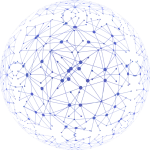
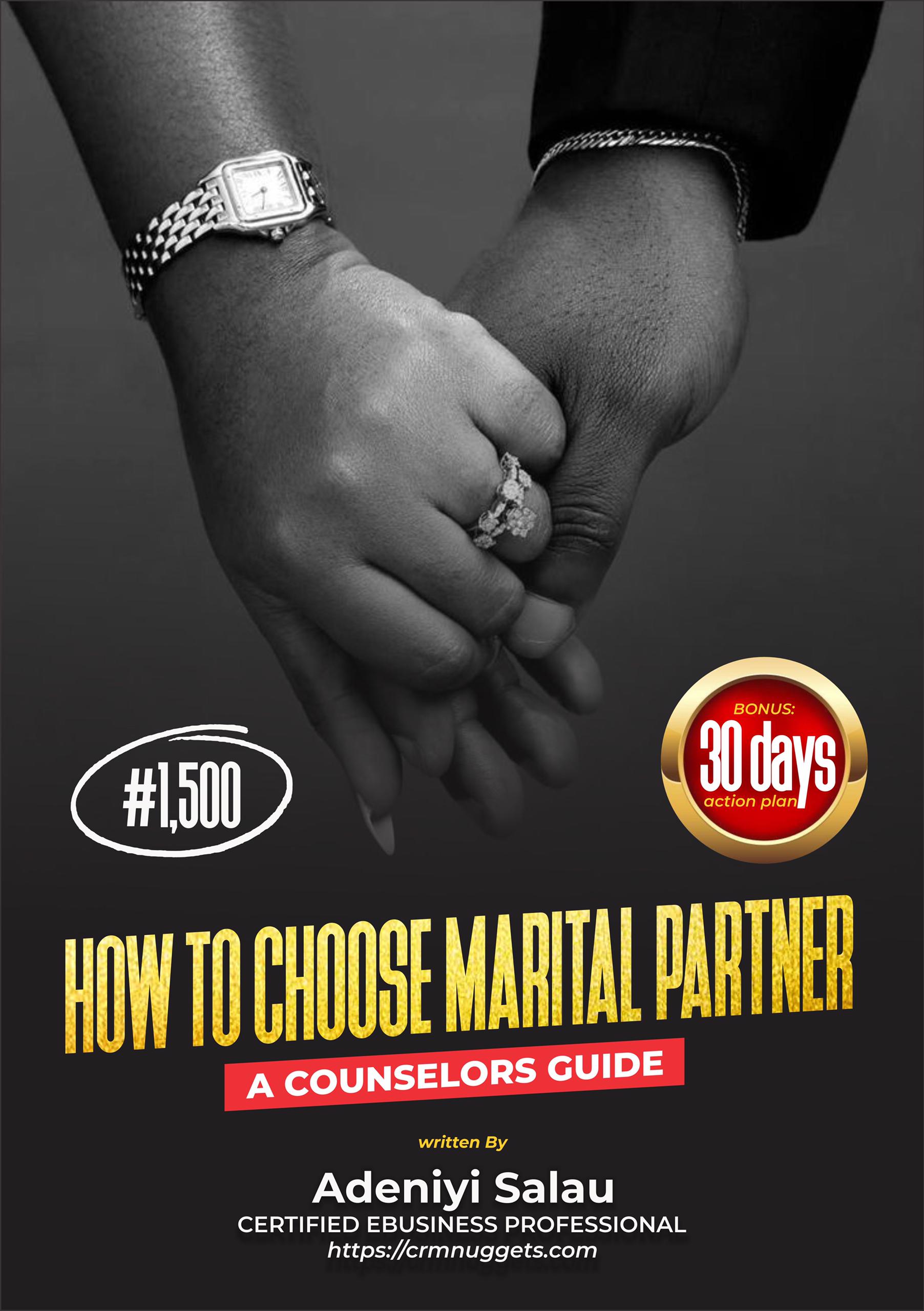
Leave a Reply