
There are a number of metrics available to see if your Display campaign is successful or not. These include:
- Impressions: An impression is counted each time your ad is shown on a Google partner website or on YouTube
- Clicks: A click is counted every time someone clicks on your ad
- Click-through Rate (CTR): CTR is the rate of how many people click on your ad after seeing it. It is the number of clicks divided by the number of impressions. The CTR is a good indication of how relevant your ad is to your audience and how well your campaign is performing. CTR = Clicks/impressions.
- Cost per Click (CPC): How much the click on your ad has cost you is the CPC
- Viewable Cost Per thousand impressions (vCPM): On the Google Display Network you can choose to pay per click or viewable cost per thousand impressions – vCPM. The vCPM is the cost per thousand impressions for your keyword or ad.
- Conversions: A conversion is any action that someone takes on your website that you deem valuable to your business. This can be a purchase, a download, filling in of a contact form, looking at a particular web page, viewing a video and/or calling you. You can track these conversions with “conversion tracking” where you set which actions are valuable to you and track these.
- Conversion rate: The conversion rate is the average number of conversions per ad click, shown as a percentage. The rate is calculated by taking the number of conversions and dividing that by the number of clicks on the same period. Conversion rate = Conversions/clicks
- View-through conversions: This is recorded when a user sees your ad in the display network but does not click it, yet later converts through another medium such as organic search, clicking on a search ad, going to your website directly or any other source.
- Reach and Frequency report: Knowing how many people have seen your ad (reach) and how often (frequency) is your reach and frequency reporting.
Be aware of the guidelines when manually creating ads for different size formats:
- Upload the correct size dimension – you will not be guaranteed to be shown on the placement you prefer if the website owners do not allow for that size and style.
- It is advised to always include one text ad for the GDN in your Ad group as many display partners do not allow image ads on their websites but do allow text ads. This way you make yourself more eligible to be shown on the GDN.
- Do not exclude websites that only allow text ads.
Step By Step To Setting Up YouTube Channel
In this article, I will cover the process of setting up a YouTube channel, uploading a video to your channel, managing your video details, and measuring the success of your video with YouTube analytics. There are two types of YouTube channel depending on whether you are an individual content creator, or you plan to operate as a brand online.
1. Personal channels are populated with personal details and only have one administrator, usually the individual themselves.
2. Brand channels are run and managed by an advertiser or company by multiple users; crucially there are no personal details on this channel info.
On your YouTube channel, you can upload videos, create playlists to group your videos in a more logical manner, and customise the appearance of your channel. If you plan to advertise on YouTube, your channel will be visible for users to click through to, so bear this in mind when beginning to advertise on YouTube. Your YouTube channel should reflect your business, in a similar manner to your website.
It is also very important to ensure you keep your channel updated regularly, for example, any changes to your company branding, any hyperlinks to social media sites that need updating, or just changing the cover photo to reflect your latest campaign or initiative.
To create a Personal YouTube channel:
- Search for YouTube on a computer or using a mobile site.
- Try any action that requires a channel, such as uploading a video, posting a comment, or creating a playlist.
- If you don’t yet have a channel, you’ll see a prompt to create a channel.
- Check the details (automatically connected with your Google account name and photo) and confirm to create your new channel.
To create a YouTube channel for a brand you will begin with a personal channel that will then be deleted in the process of creating a Brand Channel:
- Sign in to YouTube on a computer or using the mobile site
- Go to your channel list
- Create & fill out the details of your brand account & verify you would like a personal account. Then click ‘Create a new channel’.
- Use the account switcher in the top right to switch to a personal account (the one that will become the brand account)
- Visit your account settings, and next to your profile picture click on ‘Advanced Settings’
- Select “Move channel to Brand Account”
- Select your new Brand channel and opt to delete the personal channel you are logged in as
- Select “Move Channel”
- Follow instructions on the screen to add channel managers
To get started on YouTube, you have to start uploading your content.
To upload a video, follow the below steps:
1. Sign into your Google account.
2. Click on ‘Upload’ at the top of the page.
3. Before you start uploading the video, you can choose the video privacy settings.
4. Select the video you’d like to upload from your computer. You can also create a video slideshow or import a video from Google Photos.
5. As the video is uploading you can edit both the basic information and the advanced settings of the video, and decide if you want to notify subscribers (if you uncheck this option no communication will be shared with your subscribers). Partners will also be able to adjust their monetization settings.
6. click Publish to finish uploading a public video to YouTube. If you set the video privacy setting to Private or Unlisted, just click ‘Done’ to finish the upload or click ‘Share’ to privately share your video. If you haven’t clicked ‘Publish’, your video won’t be viewable by other people. You can always publish your video at a later time in your Video Manager.
Next, add metadata to your videos:
- Video Title – provide a title that will encourage users to click on or watch the video
- Video Description – accurately describe the content of the video a user is about to watch
- Tags – add keywords to your video that can be found in YouTube search
Metadata enhances the discoverability of your videos and tells the system about your content. It is also the same metadata you will later rely on to effectively target your advertising, so it is a best practice among all content creators to complete this step.
You can use Video Manager to make changes to existing videos you have uploaded, including enhancing video quality, editing audio and changing descriptions. To access Video Manager, go to your YouTube Channel, click ‘Uploads’, and then select ‘Video Manager.
You can add video thumbnails to your videos through Video Manager. This feature lets viewers see a quick snapshot of your video as they are browsing YouTube. It’s important to add a thumbnail to your video that accurately represents the content – this is the viewer’s first impression of your content, it should invite them to watch and engage.
Action Point
PS: If you would like to have an online course on any of the courses that you found on this blog, I will be glad to do that on an individual and corporate level, I will be very glad to do that because I have trained several individuals and groups and they are doing well in their various fields of endeavour. Some of those that I have trained include the staff of Dangote Refinery, FCMB, Zenith Bank, and New Horizons Nigeria among others. Please come on Whatsapp and let’s talk about your training. You can reach me on Whatsapp HERE. Please note that I will be using Microsoft Team to facilitate the training.
I know you might agree with some of the points raised in this article. You might not agree with some of the issues raised. Let me know your views about the topic discussed. We will appreciate it if you can drop your comment. Thanks in anticipation.
Fact Check Policy
CRMNUGGETS is committed to fact-checking in a fair, transparent and non-partisan manner. Therefore, if you’ve found an error in any of our reports, be it factual, editorial, or an outdated post, please contact us to tell us about it
|
Fact Check Policy |




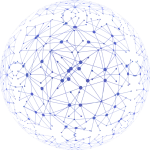
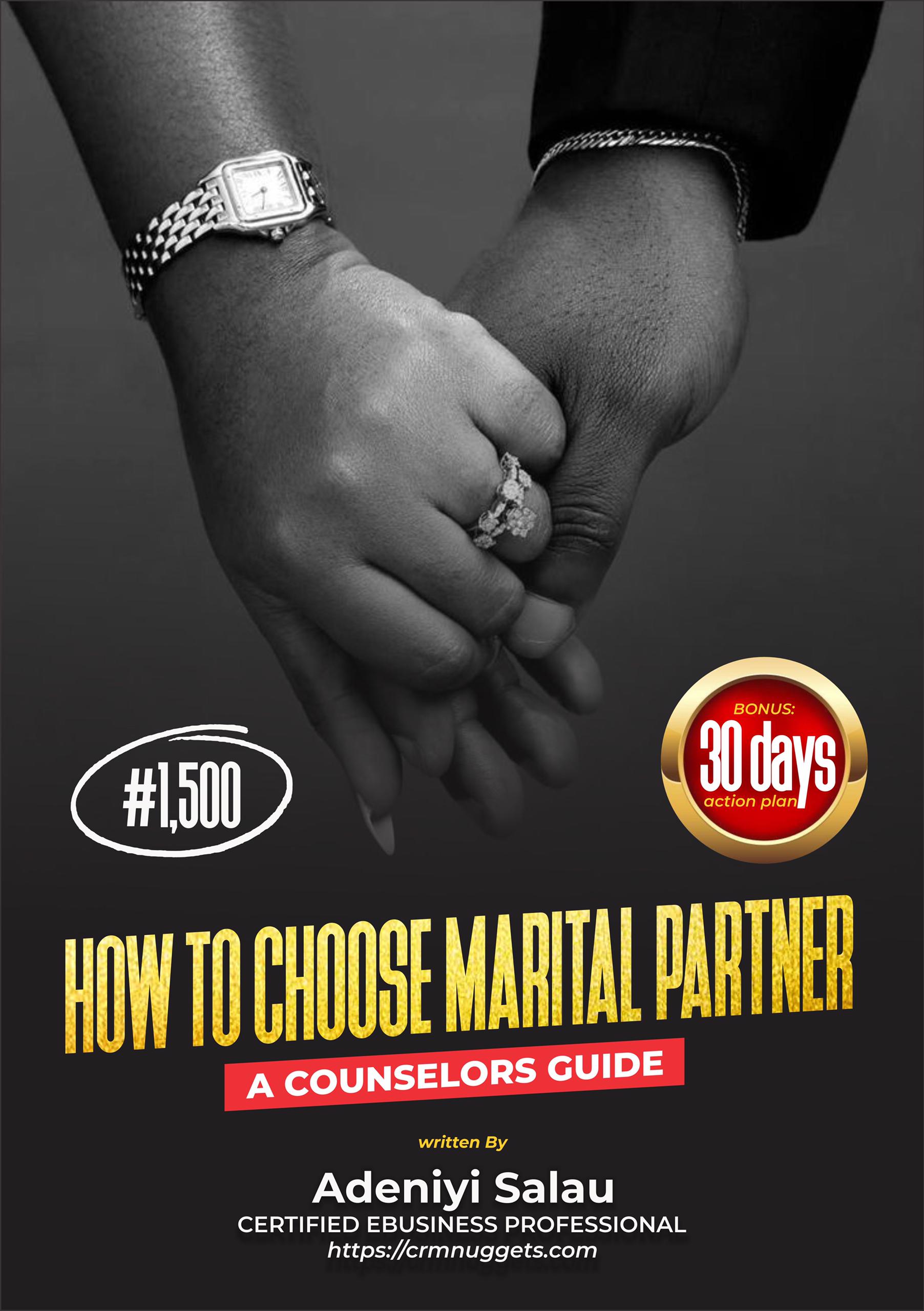
Leave a Reply