
Campaign KPIs should reflect your business goals and how they can be achieved online. Use a metric value to determine what success looks like, this is your KPI (key performance indicator). Benchmark your campaign against predefined KPIs to measure the success of your search campaign including conversion traffic, awareness and brand impressions.
#1 Conversion Traffic
Qualified traffic – The function of Google Ads is to drive qualified traffic from users looking for your product. This can result in conversions if your site is optimized to their expectations and your offering matches their need state. Ultimately, it’s traffic with a possibility of other desirable actions like purchases, conversions and brand awareness.
#2 Awareness
If you need to drive awareness, building lists of relevant generic keywords will expand the reach of your offering beyond the people who already know and search for your brand. Generic keywords tend to have higher CPCs and lower conversion rates so it’s important to measure the success of your generic campaigns in terms of reach and acceptable cost per conversion.
#3 Brand Searches
Brand searches are low-cost and high conversion. However, for the majority of businesses, impressions and clicks tend to be lower than generic searches so driving a higher number of brand searches should be a goal of all organizations. This can also act as a de facto measure of your brand growth.
Conversion tracking shows you what happens after a customer clicks on your ad. It is a means to measure valuable actions like sales or leads generated on your site following a click.
Most websites will have different conversions with different outcomes and values to the business. Here are some examples of different conversion types (conversion category type can be set up when creating conversion tracking), e.g.
- Leads
- Purchases
- Phone calls
- Downloads
Depending on the value of the conversion to your business, you can determine what campaigns can be focused and managed to drive certain conversion types. This will allow for better budget allocation and managing cost per conversion type.
Adding conversion traffic allows you to track back to the campaign and keywords the number of valuable actions taken by users from a campaign. This will have an associated cost and provide other metrics which will allow you to determine if it’s profitable or scalable.
- It’s possible to track actions taken on a website like lead form completions or e-commerce transactions
- You can create campaigns that link to the App or Play Store and you can count the number of App installs resulting from your campaigns
- When people search on mobile and call your business directly from the SERP, it is possible to measure the number of phone calls and the length of each phone call resulting from an ad click
- You can also import goals from Google Analytics, firebase or third-party app analytics software
Conversions can be created on the manager account level and shared among child accounts (e.g. Where multiple product lines for one brand is controlled by a manager account with each product line having its own account) or at the individual account level (to keep conversion data separate).
To access conversions, click the wrench icon in the top right of the AdWords screen and under Measurement, click ‘Conversions’. The next screen will display the image shown on this slide.
There are two ways to add conversion tracking to Google Ads:
1.The first is to add a piece of tracking code to the thank you/confirmation page following a conversion. This is the page that shows after you contact the team or complete a purchase. It usually says thank you for your purchase etc. This page is only ever displayed after conversion, so every time it’s displayed, your tag on that page tells AdWords that a conversion has happened.
2. The other way is to use click tracking and insert a piece of code into a button on your website, i.e. when someone clicks a button to start a video or submit a lead form but there is no thank you page because the button was clicked, the conversion is tracked.
Now to talk about other metrics! There are a number of metrics available to see if your campaign is successful or not. These include:
- Impressions: the number of times an ad is served to audiences
- Clicks: how often an ad is clicked
- Cost-Per-Click (CPC): the actual price paid for each click in a PPC campaign
- Click-Through-Rate (CTR): the % number of impressions that lead to a click
- Cost-Per-Impression (CPM): the cost for serving a batch of 1,000 impressions
- Cost-Per-Acquisition (CPA): how much it costs in PPC advertising media spend to generate a sale/conversion
- Avg. Position: where an ad is shown on a search result page
- Conversions: an action an advertiser has defined as valuable on a website, e.g. purchase, contact form completion
- Conversion Rate the % number of clicks that turned into conversions
- Cost per conversion: the total cost of generating traffic divided by the total number of conversions
- Impression share: the number of impressions received divided by the estimated number of impressions that were available
- Click/Impression assisted conversions: the number of conversions that were assisted by a particular campaign, ad group, or keyword.
- Quality Score: An estimate of how relevant your ads, keywords, and landing page are to a person seeing your ad
These metrics aren’t always in real-time but they can be provided to advertisers in almost real-time within a 24-hour period.
You can see performance metrics like impressions, clicks, conversions, and. position cost per conversion and impression share at the keyword, ad group, and campaign level. You can schedule your reports to run daily, weekly etc. and have them emailed to specified recipients.
Steps:
- Click into one of your campaigns or ad groups
- Press the columns icon and click Modify columns on the right-hand side, below the graph and choose what metrics you want to include in your report
- Save this set of columns if you will be using it often
Filters give you an immediate change to the metrics you’re viewing on-screen to make some optimization decisions.
You can run reports on the different tabs in AdWords, e.g. Campaign report, Ad Group report, Keyword report etc. to measure the success of your search campaigns.
The steps to run these reports are:
- Select the level of report you want from the left-hand menu, e.g., Campaigns
- Click the three dots icon for ‘More Options
- Download the report into .csv or .xlsx
- Open your data in Excel and report on critical metrics.
- You can segment the data by clicking the circle icon. Segment by Conversions, Click Type, Device, Network, Top vs. Other and Time (day/week/month/quarter, etc.) for additional insights.
- If you want to add additional data to your report, you can also segment the data by clicking More Options > Download > Click to add segments.
- Filters are also a way to segment your view, but when you download a report, you can add a segment to give extra granularity to your reporting.
When you download a segmented report, this can then be used in a Pivot table to give greater insights over time, e.g. Month, Day, Week, Device, Day of the Week etc.
Steps:
- To create a Pivot table of your data, select all of the data in the Excel report, navigate to the Insert menu in Excel, and choose Pivot Table
- Press OK in the pop-up window to insert Pivot Table
- Drag and drop the data point into the “Row Labels” box, e.g. Campaign
- Drag and drop the metric into the “Values” box to add up all your data for the row items, e.g. clicks, impressions, cost,
- Don’t drag formula metrics like CPC, CTR, CPM or Cost per Conversion into the values tab as it adds up the data and you’ll end up with incorrect data.
- You can further segment your data by adding Columns by dragging a data point into the “Column Labels” box, e.g. Day of the week
In the example above we are looking at all clicks (values) for a campaign (rows) which is split by Day of the week (date range for the report = 2 months), you can set your date range for the entire year to see what are the most important days for your metrics, just be aware if there is any seasonality in your yearly activity as this can skew the data.
This is a very good way of aggregating many rows of data into an easily understandable table, and we can see which days drive the most clicks. We could also look at conversions and increase spend on high-conversion days or reduce spending on low-conversion days. This is an example of using data insights to create better performance. It’s really important to test these changes first to estimate impact.
To measure the success of your paid search campaigns, link your Google Ads account with Google Analytics. This will help you to:
- Enhance your reporting with detailed website engagement
- See how paid search channels perform against other channels
- Measure ROAS for e-commerce clients
- Get a deeper understanding of what searchers do post-click
Follow the steps below to link Google Ads with Google Analytics:
- Sign in to both AdWords and Analytics
- Navigate to the Admin tab in Google Analytics
- Choose “AdWords linking” from the Property level options list and select the accounts or manager account to link
You can also access Google Analytics in Google Google Ads once they are linked:
- Use the shortcut to Google Analytics in the Tools tab in AdWords to quickly access your website’s Analytics data (once linked)
- This tab allows for fast access to the linked Google Analytics account so you can begin to analyze campaign performance in terms of website engagements, conversions, events, and e-commerce activity
- You can also access the planning tools, look at attribution modeling (a set of rules that determine how the credit for conversions should be attributed to various keywords, ad groups, and campaigns), conversion data, and preview your ads in a test environment
- To see your AdWords cost click and impression data, navigate to the Acquisition tab in Google Analytics and choose the AdWords menu
- In this menu, you can see the linked accounts in your manager account, campaigns, sitelinks, keywords, search queries and segmented by an hour of the day. You can further segment your data by adding a secondary dimension to the report to see how each keyword does against other data points like device type, date, month, etc.
- This view gives you detailed website engagement, goal conversion, e-commerce, and click data all in one AdWords view.
NOTE: This is a reporting view only, you can’t make any changes to AdWords campaigns from Google Analytics, it’s for viewing AdWords metrics only.
- For deeper reporting in Google Analytics, consider website engagement metrics to determine the quality of AdWords clicks not just in terms of conversion rate or scale
- Engagement metrics include: the number of pages visited, average time on site, bounce rate (the % of people who leave the site after only viewing one page), and new or returning visitors
- You can also compare metrics. In the screenshot shown, traffic is steady each day but some days drive more goal completions
- Analysis and recording of these types of trends can help uncover why, so you can take the correct steps to improve performance
- You can also link Analytics to AdWords and easily import a small number of metrics like pages visited, bounce rate, and time on site
- By viewing this engagement data in AdWords you can quickly make decisions about your campaigns without having to switch to Google Analytics
- You can link Google Analytics to AdWords by clicking on the main menu (three dots at the top of the AdWords screen) and choosing linked accounts, then navigate to the Google Analytics option (as above) and link AdWords to Google Analytics
- You can also important Google Analytics goals and e-commerce data in AdWords to align your goal tracking between interfaces in the conversions area within the main menu (three dots at the top of the screen)
- Paid and Organic search work side by side so by linking Search Console to AdWords, you can enhance your paid vs. organic reports and see whether users are choosing your paid clicks ahead of organic listings
- You can then determine if there are gaps in either search experience
- You can link search console to AdWords in the same place as you linked Google Analytics to AdWords, i.e. in the main menu (three dots at the top of the screen) and then in the Linked Accounts area (as above).
NOTE: You need to be logged into Search Console too in order to complete the link
- Every time you make a significant change in AdWords or perform an optimization (bids, new ads, keywords, campaigns, pausing items, etc.), you can add a small note in Google Analytics below the graph which can help identify action taken which has impacted performance
- You can then revert this change in the AdWords change history if it has had a drastic impact on performance
- Change history is used for troubleshooting: to look back on changes made by you or others in your account, set your date, and view change history. This is particularly useful for identifying positive or negative changes in performance.
- You can undo some of the actions in the change history to reverse changes that were made if it had a negative impact on performance.
- If there is a change in performance and you have added an annotation in Google Analytics to mark the change you made on a certain day, use this as a starter to know what you should look for in the change history.
Steps:
- Access Change history for a campaign by clicking into the campaign then clicking on “Change History” on the left-hand menu
- Set the date range you want to look at
- If you want to undo a change click “Undo” below the item to revert it to its previous state
Fact Check Policy
CRMNuggetsis committed to fact-checking in a fair, transparent, and non-partisan manner. Therefore, if you’ve found an error in any of our reports, be it factual, editorial, or an outdated post, please contact us to tell us about it.
Become Part Of ourFan Base on Facebook. Click Here.
Follow Us on Twitter.Click Here.
Many Crypto. One place. UseRoqquHi, I now use RavenBank to send, receive and save money. I also pay my bills with ease,you should try it out too
OUR MISSION
To create well-reached contents that will increase the intellectual prowess of our readers.
OUR VISION
To become a reference point in the blogging space by the year 2030. We want to be among the first 30 blogs in Nigeria.
Official Social Media Pages for crmnuggets.com
To Get Email Updates when we post new content,Click Here.




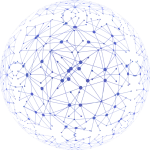
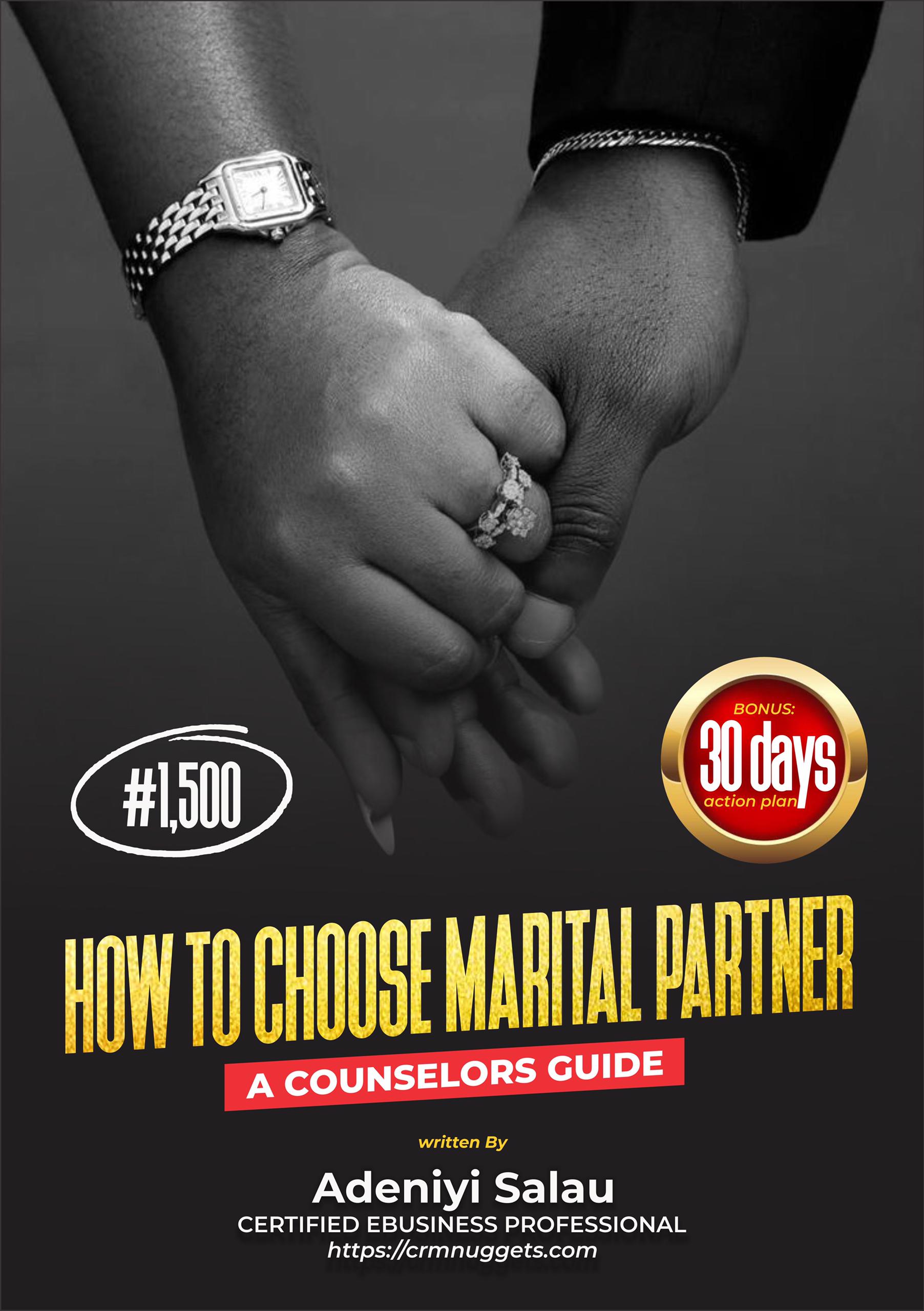
Leave a Reply