
MTA 98-360: Configuring the Start Menu
Description:
One of the major adjustments from moving to Windows 7 to Windows 8 was the disappearance of the Start button from the desktop.
In Windows 8.1, the Start button is back on the desktop but does not display the Start menu. Rather, it displays the Start screen. In addition, the first screen that shows after logging on to Windows 7 is the desktop. In Windows 8, the first screen is the Start screen.
Many users would rather see the desktop displayed upon logging into a machine and not the Start screen. This project will take you through making that change. This project will also walk you through adding the Start menu to the Windows taskbar so you can get to the Start menu at any time.
Steps for Completion:
1. Log on to a Windows 8.1 device and navigate to the Desktop.
2. To change Windows 8.1 to show the desktop instead of the Start screen when logging on to a device, right-click the taskbar at the
bottom of the screen and click Properties. The Taskbar and Navigation properties will appear.
3. Click the Navigation tab.
4. In the Start screen area, select the When I sign in or close all apps on a screen, go to the desktop instead of Start check box.
5. Click the OK button.
6. Log off from the device.
7. Log on to the device. You should now see your desktop instead of the Start screen.
8. To start the process of displaying a link from the Start menu, open File Explorer.
9. In File Explorer, click the View tab on the ribbon.
10. In the Show/hide group, select the Hidden items check box.
11. Close File Explorer.
12. Right-click the taskbar, click Toolbars, and then click New toolbar.
13. Navigate to the C: drive.
14. Double-click the ProgramData folder.
15. Double-click Microsoft.
16. Double-click Windows.
17. Click the Start Menu folder.
18. Click the Select Folder button.
19. Click the arrows on the right side of the Start Menu text and a start menu will appear, starting with a Programs folder.
20. Hover your mouse on the Programs folder.
21. Click anywhere on the desktop to hide the Start menu.
22. To remove the Start menu from the taskbar, right-click the taskbar, click Toolbars, and then click the check mark next to Start
menu. This will remove the Start menu from the taskbar.
Points to Remember:
• In Windows 8, you can control what a user sees when logging on to a device (Start screen or desktop).
• Toolbars can be added to a taskbar. For adding the Start Menu folder, hidden folders need to be set to display.
![]()
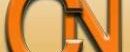

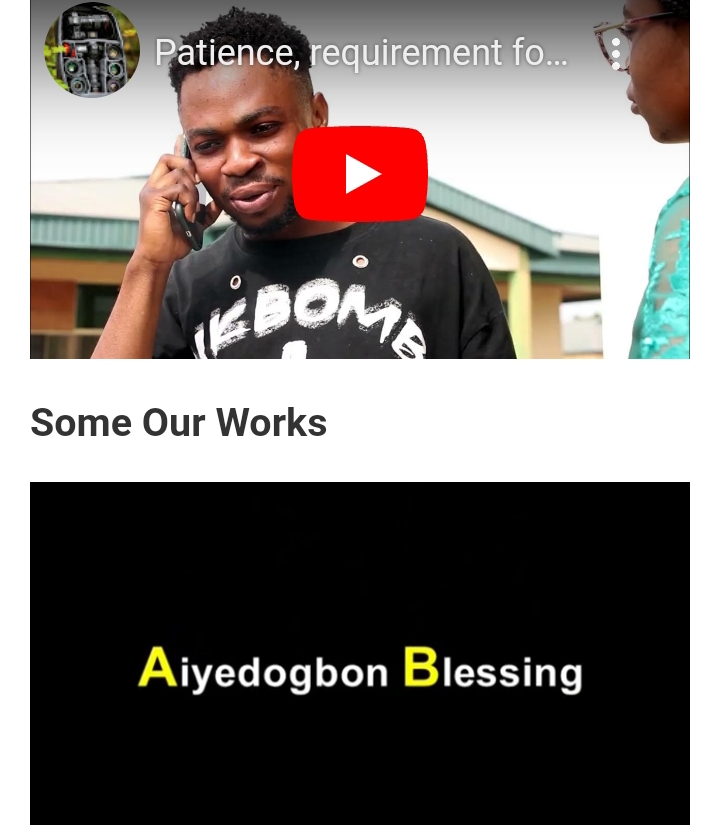

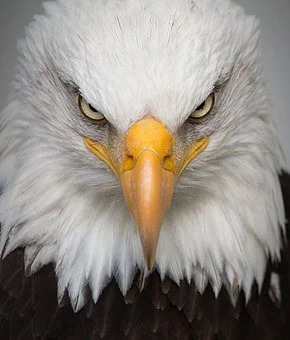

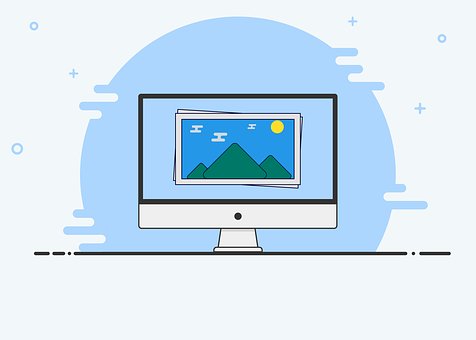

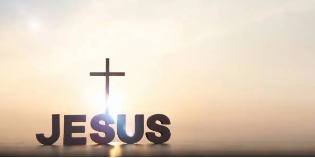



Leave a Reply