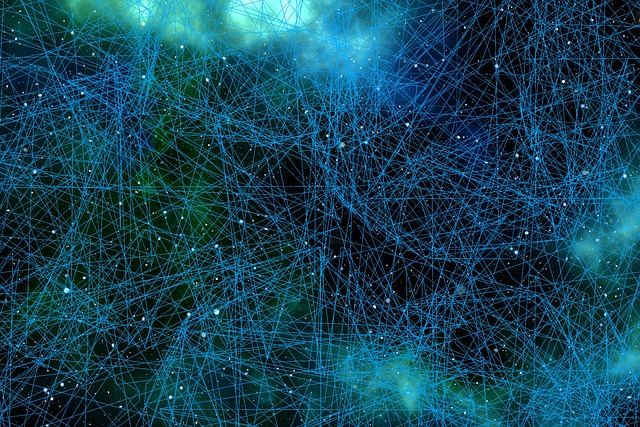
MAC Addresses And IP Addresses: Highlighting The Facts
- Physical address (the MAC address) – This is used for Ethernet NIC to Ethernet NIC communications on the same network.
- The logical address (the IP address) – This is used to send the packet from the original source to the final destination.
IP addresses are used to identify the address of the original source device and the final destination device. The destination IP address may be on the same IP network as the source or maybe on a remote network.
Note: Most applications use DNS (Domain Name System) to determine the IP address when given a domain name such as www.cisco.com. DNS is discussed in a later module.
Ethernet MAC addresses have different purposes. These addresses are used to deliver the data link frame with the encapsulated IP packet from one NIC to another NIC on the same network. If the destination IP address is on the same network, the destination MAC address will be that of the destination device.
The figure shows the Ethernet MAC addresses and IP addresses for PC-A sending an IP packet to the file server on the same network.
The Layer 2 Ethernet frame contains:
- Destination MAC address – This is the MAC address of the file server’s Ethernet NIC.
- Source MAC address – This is the MAC address of PC-A’s Ethernet NIC.
The Layer 3 IP packet contains:
- Source IP address – This is the IP address of the original source, PC-A.
- Destination IP address – This is the IP address of the final destination, the file server.
Communicating on a Local Network
Destination on Remote Network
Using Ping And Traceroute Utilities
Ping-Test Connectivity
To test connectivity to another host on a network, an echo request is sent to the host address using the ping command. If the host at the specified address receives the echo request, it responds with an echo reply. As each echo reply is received, ping provides feedback on the time between when the request was sent and when the reply was received.
This can be a measure of network performance.
Ping has a timeout value for the reply. If a reply is not received within the timeout, ping provides a message indicating that a response was not received. This may indicate that there is a problem, but could also indicate that security features blocking ping messages have been enabled on the network. It is common for the first ping to timeout if address resolution (ARP or ND) needs to be performed before sending the ICMP Echo Request.
After all the requests are sent, the ping utility provides a summary that includes the success rate and average round-trip time to the destination.
Type of connectivity tests performed with ping include the following:
- Pinging the local loopback
- Pinging the default gateway
- Pinging the remote host
Ping the Loopback
Ping the Default Gateway
One possibility is that the wrong default gateway address has been configured on the host. Another possibility is that the router interface may be fully operational but have security applied to it that prevents it from processing or responding to ping requests.
Ping a Remote Host
Ping can also be used to test the ability of localhost to communicate across an internetwork. The local host can ping an operational IPv4 host of a remote network, as shown in the figure. The router uses its IP routing table to forward the packets.
If this ping is successful, the operation of a large piece of the internetwork can be verified. A successful ping across the internetwork confirms communication on the local network, the operation of the router serving as the default gateway, and the operation of all other routers that might be in the path between the local network and the network of the remote host.
Additionally, the functionality of the remote host can be verified. If the remote host could not communicate outside of its local network, it would not have responded.
Note: Many network administrators limit or prohibit the entry of ICMP messages into the corporate network; therefore, the lack of a ping response could be due to security restrictions.
Traceroute – Test the Path
Using traceroute provides round-trip time for each hop along the path and indicates if a hop fails to respond. The round-trip time is the time a packet takes to reach the remote host and for the response from the host to return. An asterisk (*) is used to indicate a lost or unreplied packet.
Traceroute makes use of a function of the TTL field in IPv4 and the Hop Limit field in IPv6 in the Layer 3 headers, along with the ICMP Time Exceeded message.
Play the animation in the figure to see how the traceroute takes advantage of TTL.
Traceroute then progressively increments the TTL field (2, 3, 4…) for each sequence of messages. This provides the trace with the address of each hop as the packets time out further down the path. The TTL field continues to be increased until the destination is reached, or it is incremented to a predefined maximum.
After the final destination is reached, the host responds with either an ICMP Port Unreachable message or an ICMP Echo Reply message instead of the ICMP Time Exceeded message.
ICMP Packet Format
ICMP uses message codes to differentiate between different types of ICMP messages. These are some common message codes:
- 0 – Echo reply (response to a ping)
- 3 – Destination Unreachable
- 5 – Redirect (use another route to your destination)
- 8 – Echo request (for ping)
- 11 – Time Exceeded (TTL became 0)
As you will see later in the course, a cybersecurity analyst knows that the optional ICMP payload field can be used in an attack vector to exfiltrate data.
Understanding Internet Control Message Protocol
Although IP is only a best-effort protocol, the TCP/IP suite does provide for messages to be sent in the event of certain errors. These messages are sent using the services of ICMP. The purpose of these messages is to provide feedback about issues related to the processing of IP packets under certain conditions, not to make IP reliable. ICMP messages are not required and are often not allowed within a network for security reasons.
ICMP messages common to both ICMPv4 and ICMPv6 include:
- Host confirmation
- Destination or Service Unreachable
- Time exceeded
- Route redirection
Host Confirmation
An ICMP Echo Message can be used to determine if a host is operational. The local host sends an ICMP Echo Request to a host. If the host is available, the destination host responds with an Echo Reply. Click Play in the figure to see an animation of the ICMP Echo Request/Echo Reply. This use of the ICMP Echo messages is the basis of the ping utility.
When a host or gateway receives a packet that it cannot deliver, it can use an ICMP Destination Unreachable message to notify the source that the destination or service is unreachable. The message will include a code that indicates why the packet could not be delivered.
These are some of the Destination Unreachable codes for ICMPv4:
- 0 – Net unreachable
- 1 – Host unreachable
- 2 – Protocol unreachable
- 3 – Port unreachable
Note: ICMPv6 has similar but slightly different codes for Destination Unreachable messages.
Time Exceeded
An ICMPv4 Time Exceeded message is used by a router to indicate that a packet cannot be forwarded because the Time to Live (TTL) field of the packet was decremented to 0. If a router receives a packet and decrements the TTL field in the IPv4 packet to zero, it discards the packet and sends a Time Exceeded message to the source host.
ICMPv6 also sends a Time Exceeded message if the router cannot forward an IPv6 packet because the packet has expired. IPv6 does not have a TTL field. It uses the hop limit field to determine if the packet has expired.
ICMPv6 RS and RA Messages
ICMPv6 includes four new protocols as part of the Neighbor Discovery Protocol (ND or NDP).
Messaging between an IPv6 router and an IPv6 device:
- Router Solicitation (RS) message
- Router Advertisement (RA) message
Messaging between IPv6 devices:
- Neighbour Solicitation (NS) message
- Neighbour Advertisement (NA) message
How Router Makes Host Forwarding Decision
Another role of the network layer is to direct packets between hosts. A host can send a packet to the following:
- Itself – A host can ping itself by sending a packet to a special IPv4 address of 127.0.0.1 or an IPv6 address ::/1, which is referred to as the loopback interface. Pinging the loopback interface tests the TCP/IP protocol stack on the host.
- Local host – This is a destination host that is on the same local network as the sending host. The source and destination hosts share the same network address.
- Remote host – This is a destination host on a remote network. The source and destination hosts do not share the same network address.
The figure illustrates PC1 connecting to a local host on the same network, and to a remote host located on another network.
- In IPv4 – The source device uses its own subnet mask along with its own IPv4 address and the destination IPv4 address to make this determination.
- In IPv6 – The local router advertises the local network address (prefix) to all devices on the network.
In a home or business network, you may have several wired and wireless devices interconnected together using an intermediary device, such as a LAN switch or a wireless access point (WAP). This intermediary device provides interconnections between local hosts on the local network. Local hosts can reach each other and share information without the need for any additional devices.
If a host is sending a packet to a device that is configured with the same IP network as the host device, the packet is simply forwarded out of the host interface, through the intermediary device, and to the destination device directly.
Of course, in most situations we want our devices to be able to connect beyond the local network segment, such as out to other homes, businesses, and the internet. Devices that are beyond the local network segment are known as remote hosts.
When a source device sends a packet to a remote destination device, then the help of routers and routing is needed. Routing is the process of identifying the best path to a destination. The router connected to the local network segment is referred to as the default gateway.
Default Gateway
On a network, a default gateway is usually a router with these features:
- It has a local IP address in the same address range as other hosts on the local network.
- It can accept data into the local network and forward data out of the local network.
- It routes traffic to other networks.
A default gateway is required to send traffic outside of the local network. Traffic cannot be forwarded outside the local network if there is no default gateway, the default gateway address is not configured, or the default gateway is down.
A Host Routes to the Default Gateway
Both PC1 and PC2 will have a default route to send all traffic destined to remote networks to R1.
Host Routing Tables
IPv4 Routing Table for PC1
C:\Users\PC1> netstat -r
(output omitted)
IPv4 Route Table
===========================================================================
Active Routes:
Network Destination Netmask Gateway Interface Metric
0.0.0.0 0.0.0.0 192.168.10.1 192.168.10.10 25
127.0.0.0 255.0.0.0 On-link 127.0.0.1 306
127.0.0.1 255.255.255.255 On-link 127.0.0.1 306
127.255.255.255 255.255.255.255 On-link 127.0.0.1 306
192.168.10.0 255.255.255.0 On-link 192.168.10.10 281
192.168.10.10 255.255.255.255 On-link 192.168.10.10 281
192.168.10.255 255.255.255.255 On-link 192.168.10.10 281
224.0.0.0 240.0.0.0 On-link 127.0.0.1 306
224.0.0.0 240.0.0.0 On-link 192.168.10.10 281
255.255.255.255 255.255.255.255 On-link 127.0.0.1 306
255.255.255.255 255.255.255.255 On-link 192.168.10.10 281
(output omitted)Entering the netstat -r command or the equivalent route print command displays three sections related to the current TCP/IP network connections:
- Interface List – Lists the Media Access Control (MAC) address and assigned interface number of every network-capable interface on the host, including Ethernet, Wi-Fi, and Bluetooth adapters.
- IPv4 Route Table – Lists all known IPv4 routes, including direct connections, local network, and local default routes.
- IPv6 Route Table – Lists all known IPv6 routes, including direct connections, local network, and local default routes.
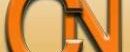

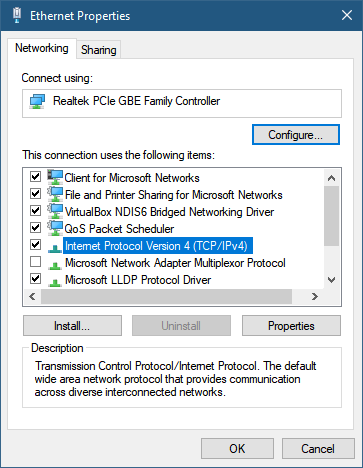
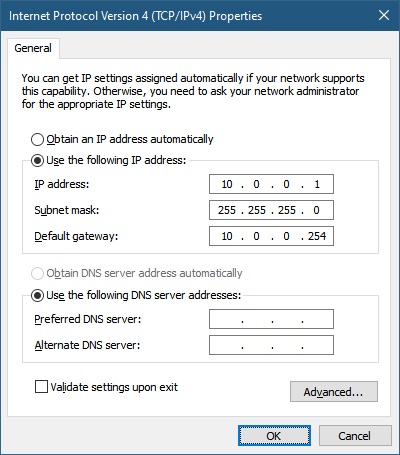












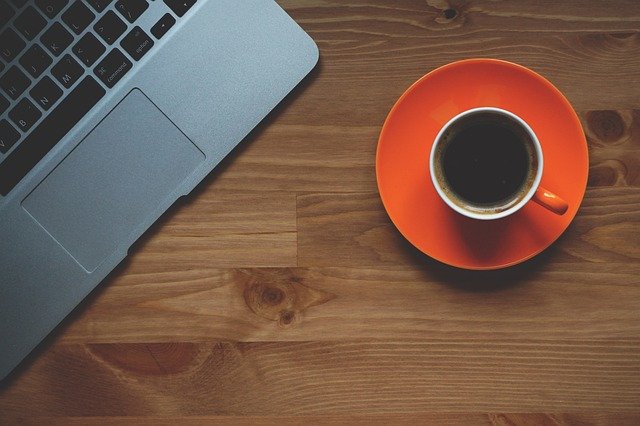

Leave a Reply